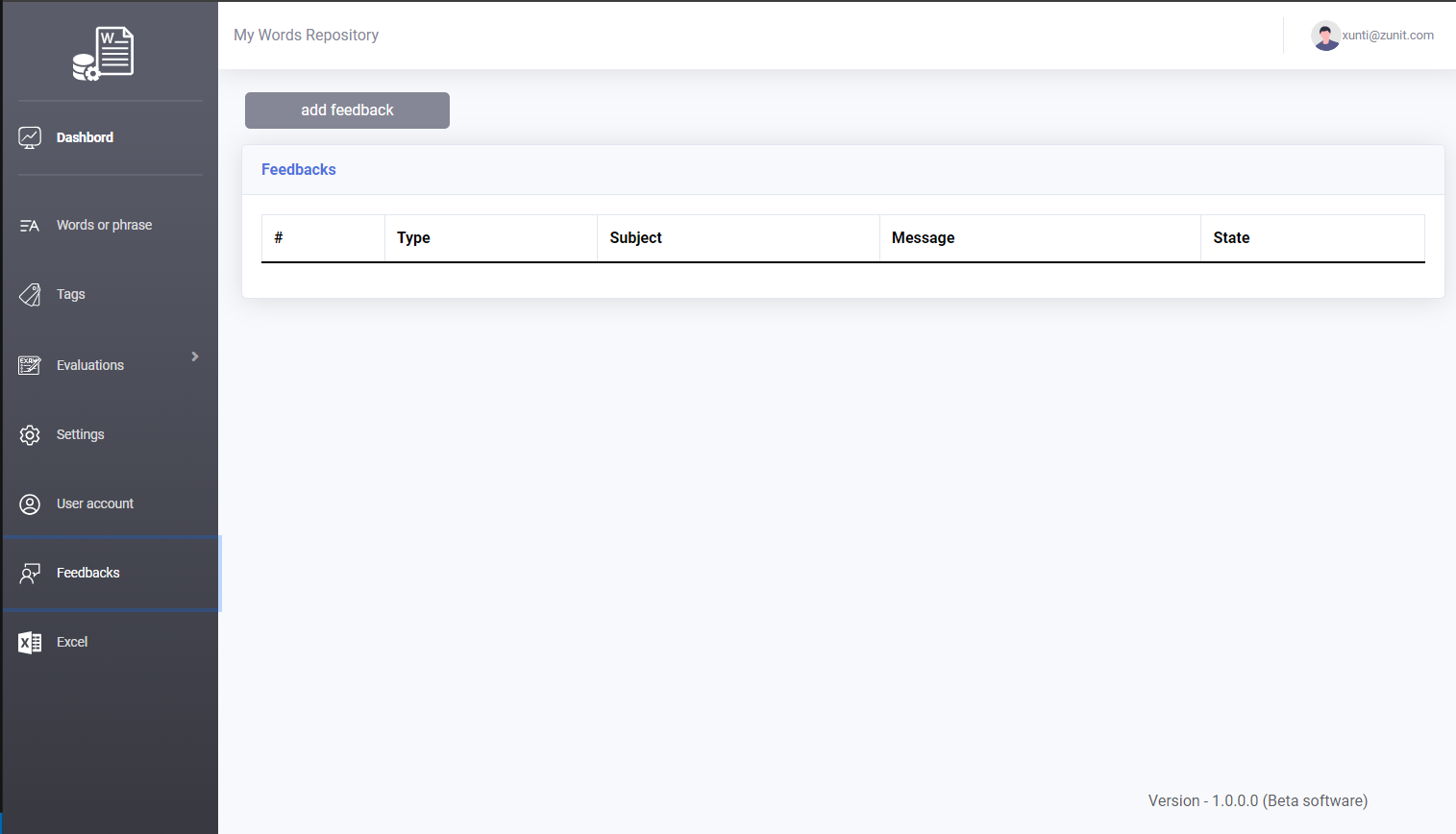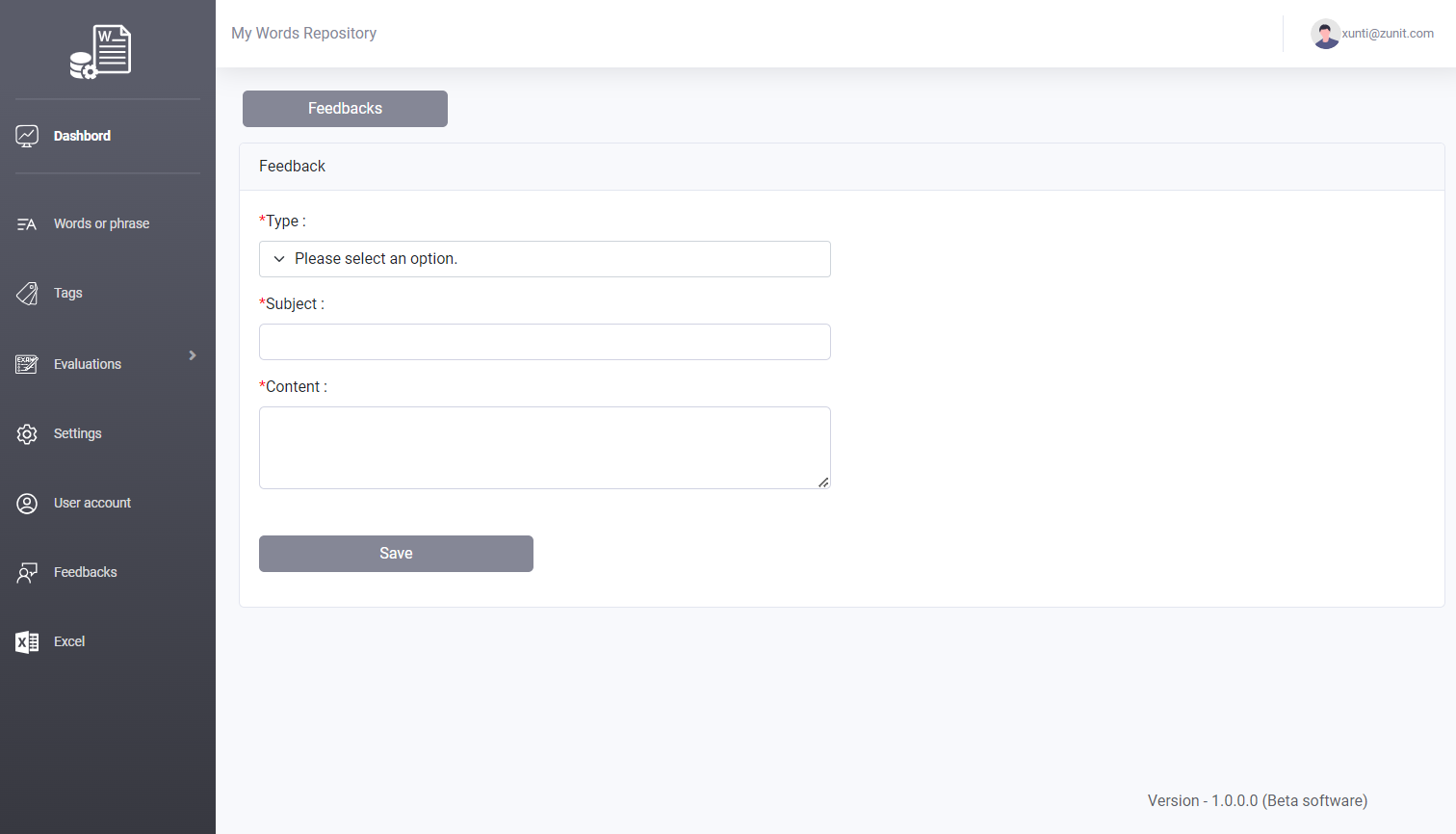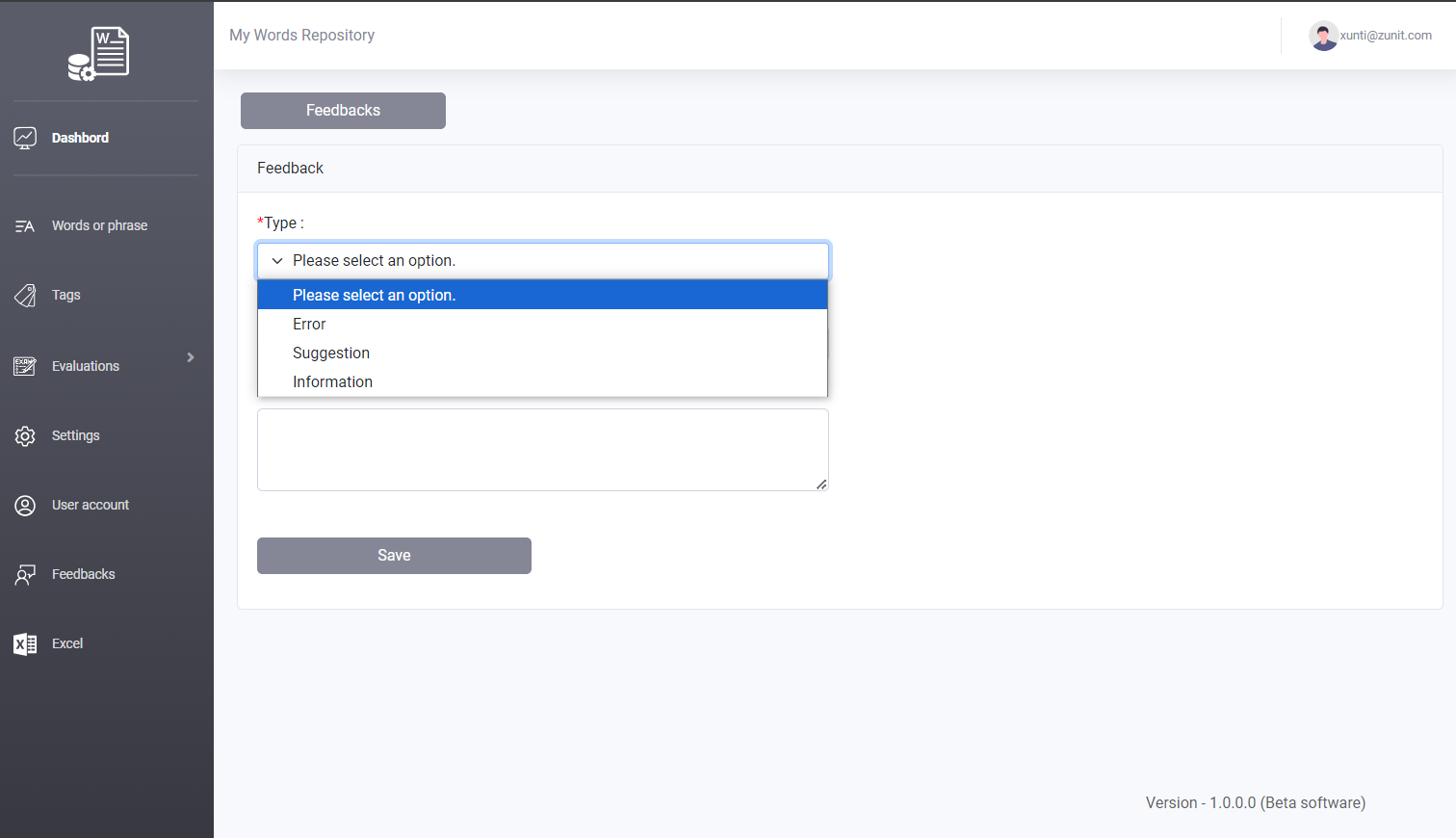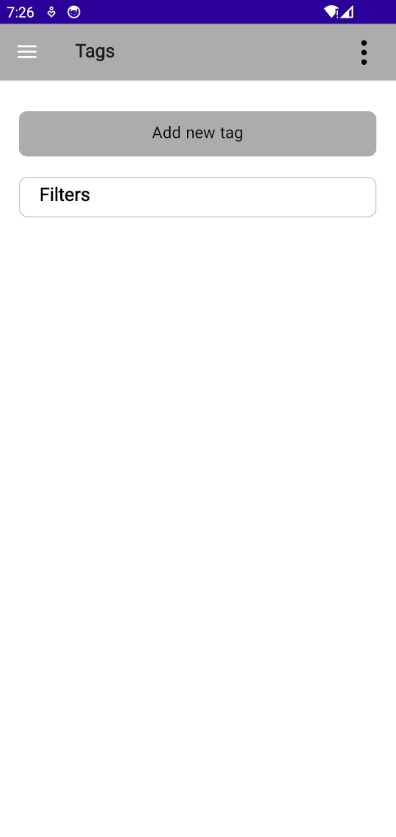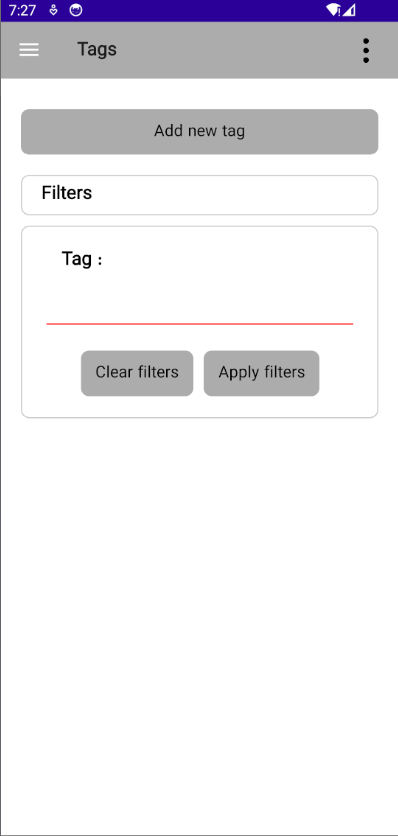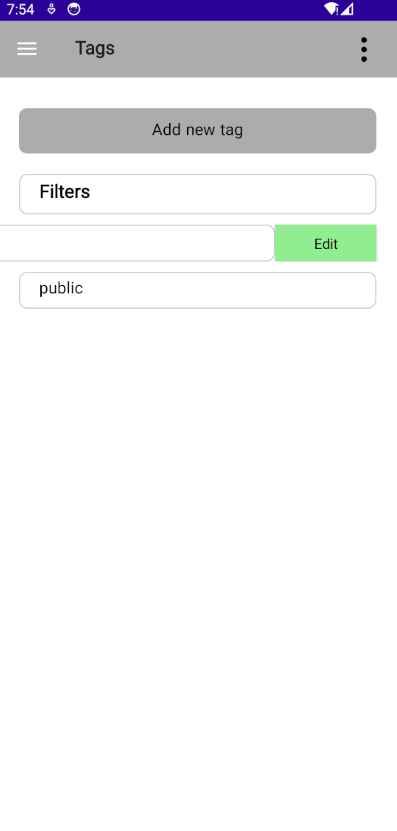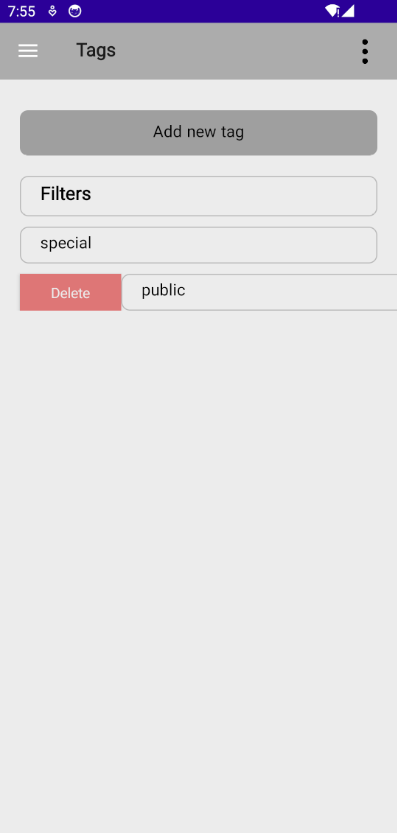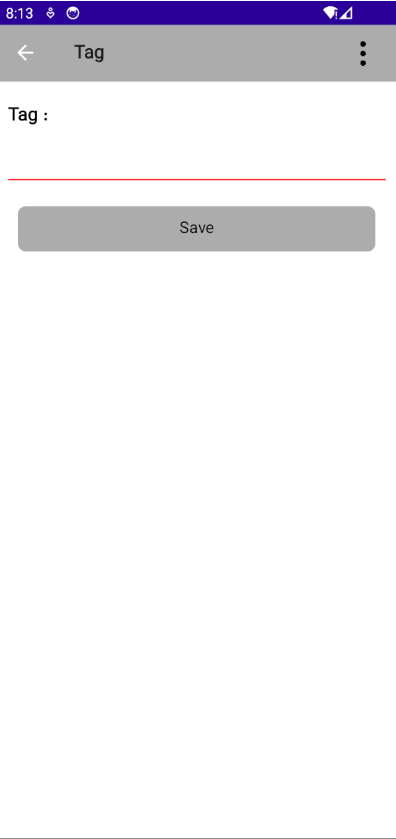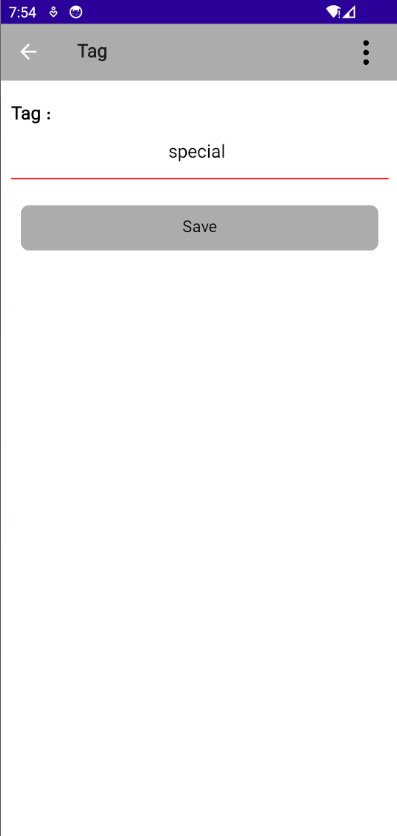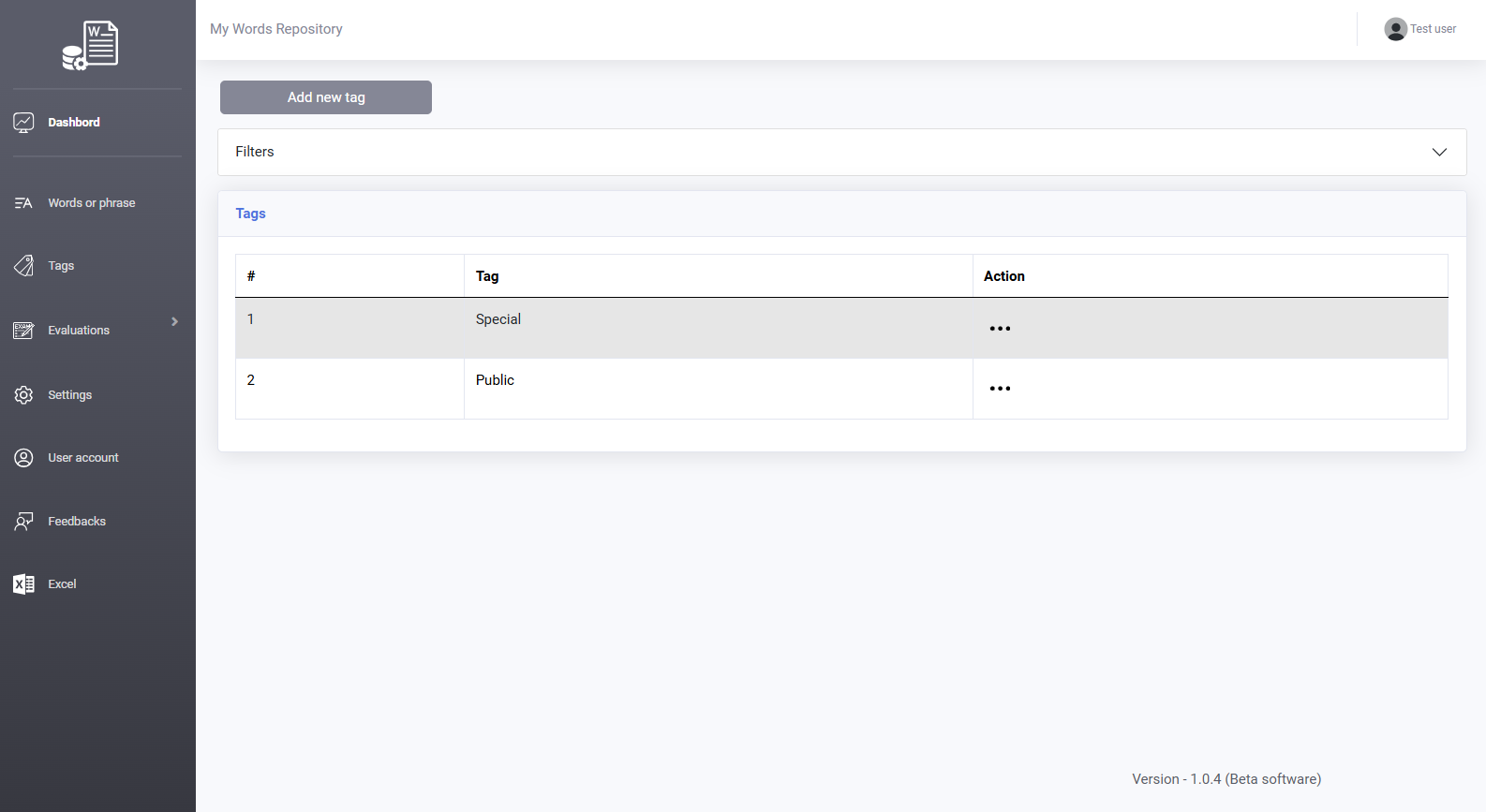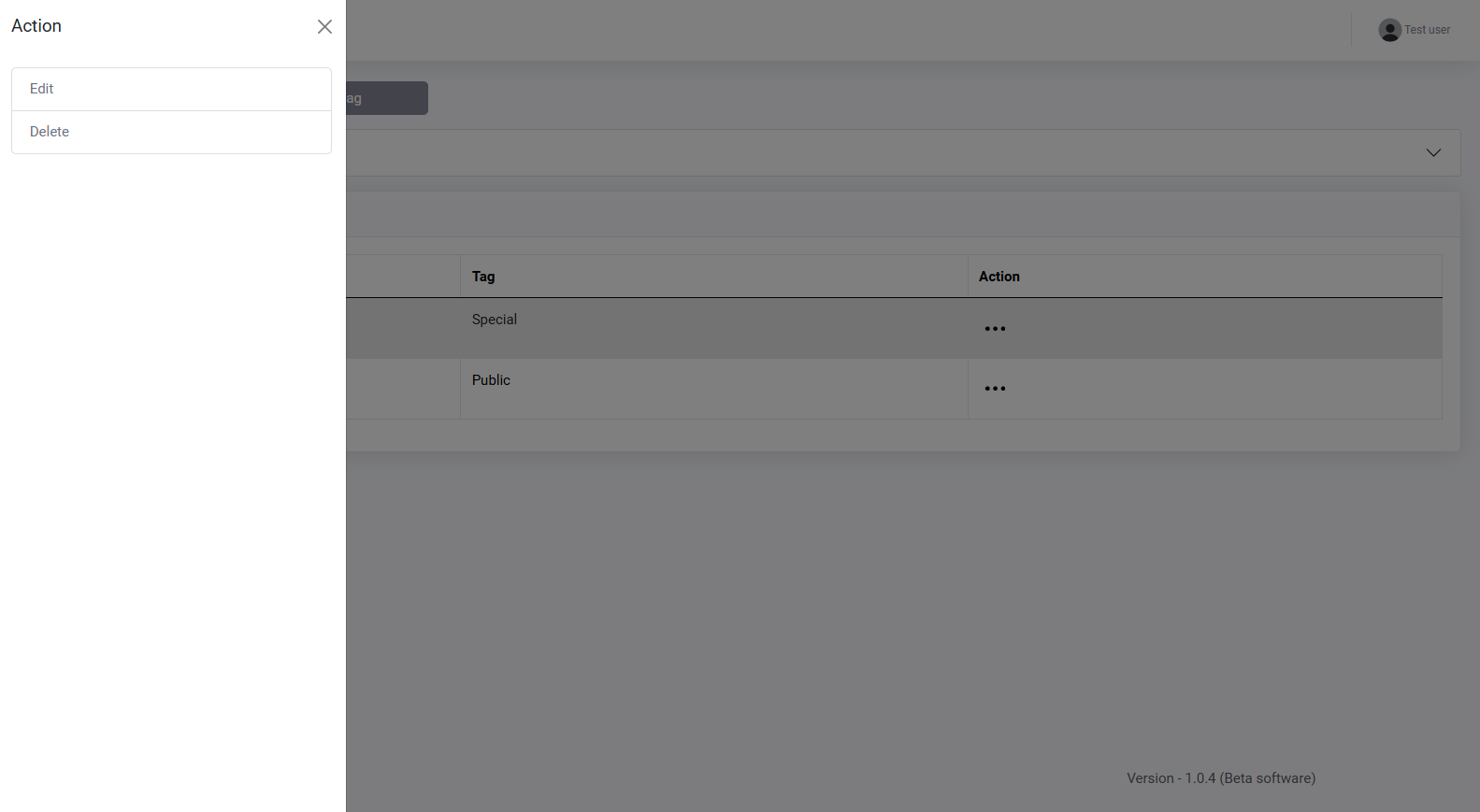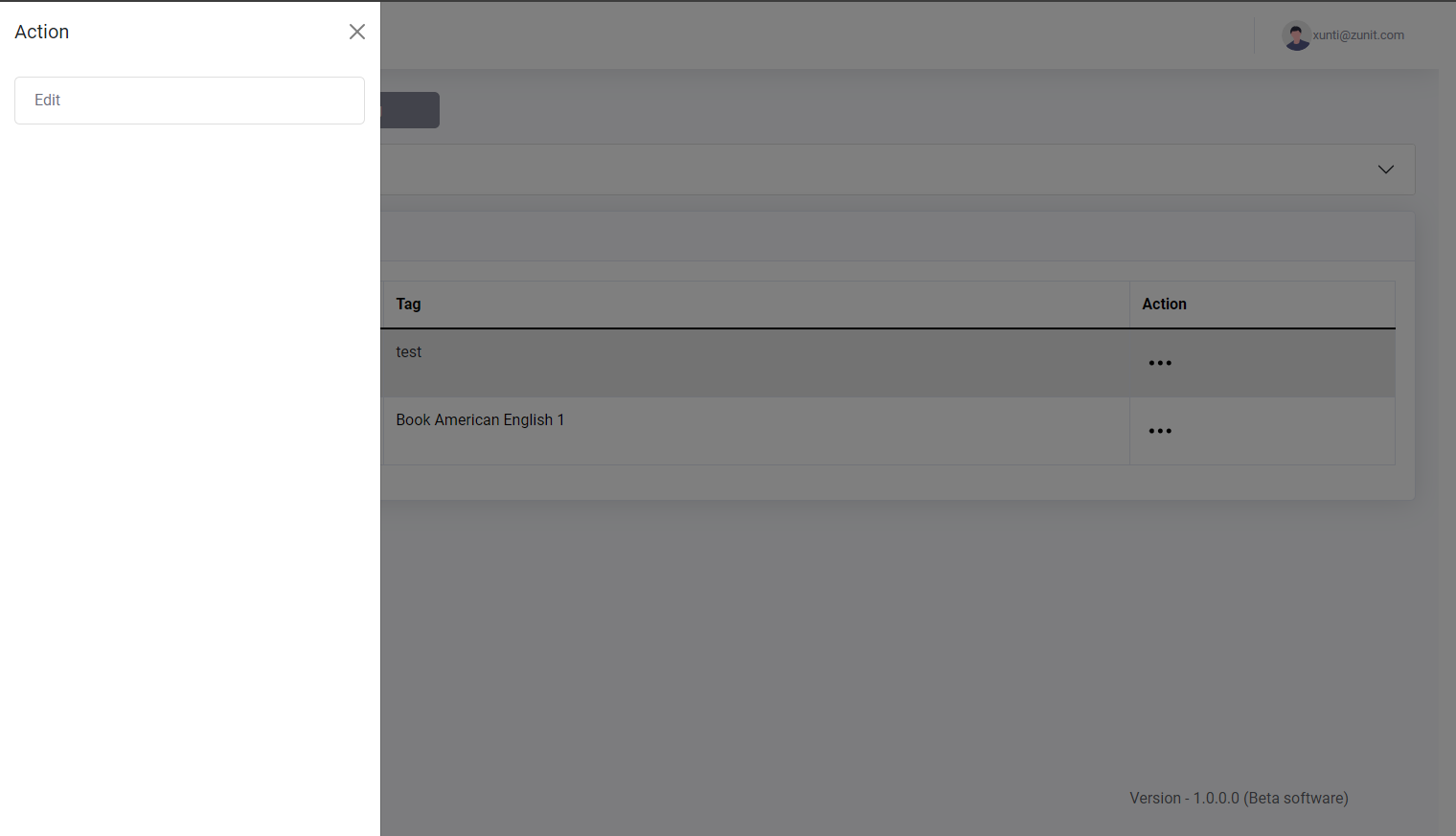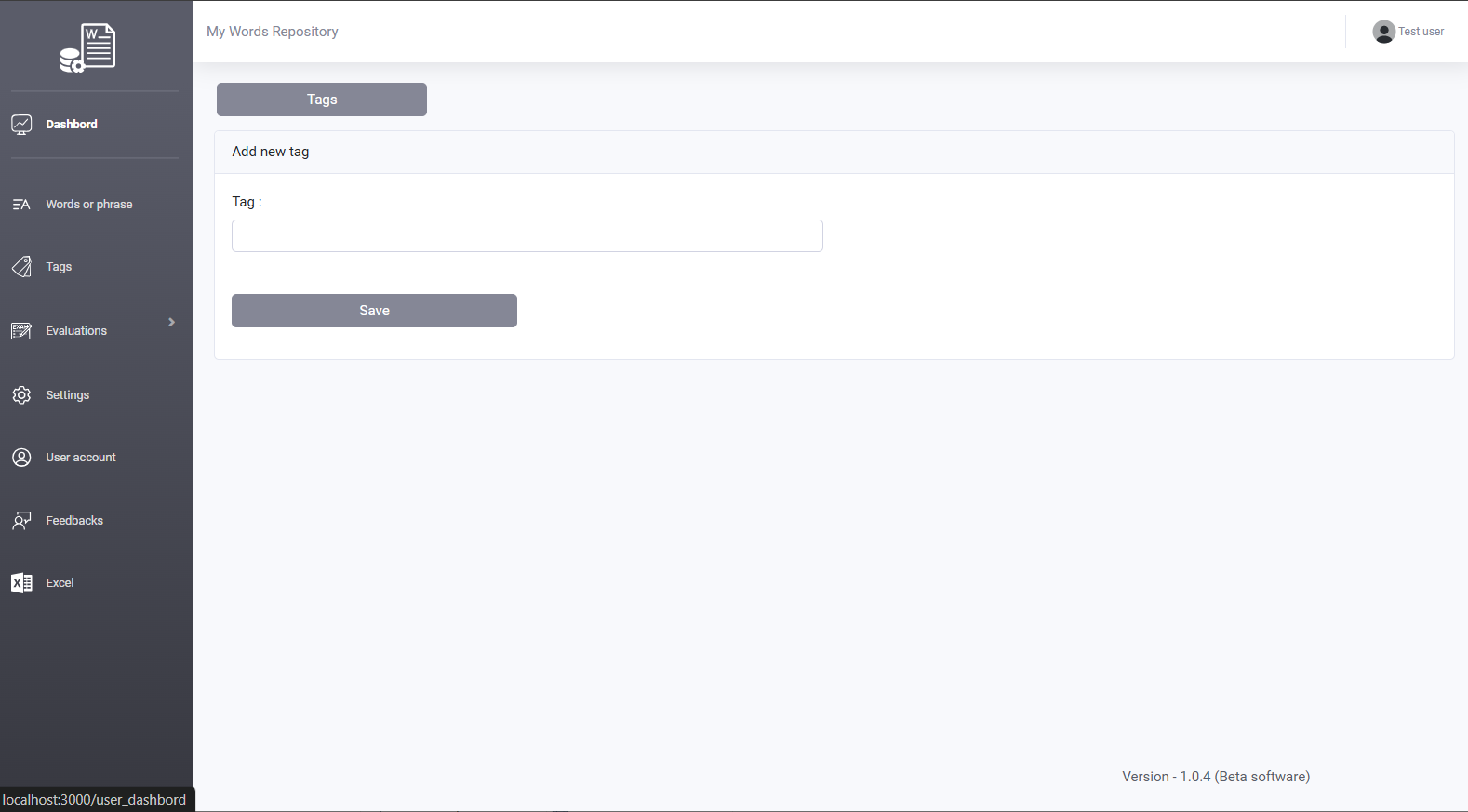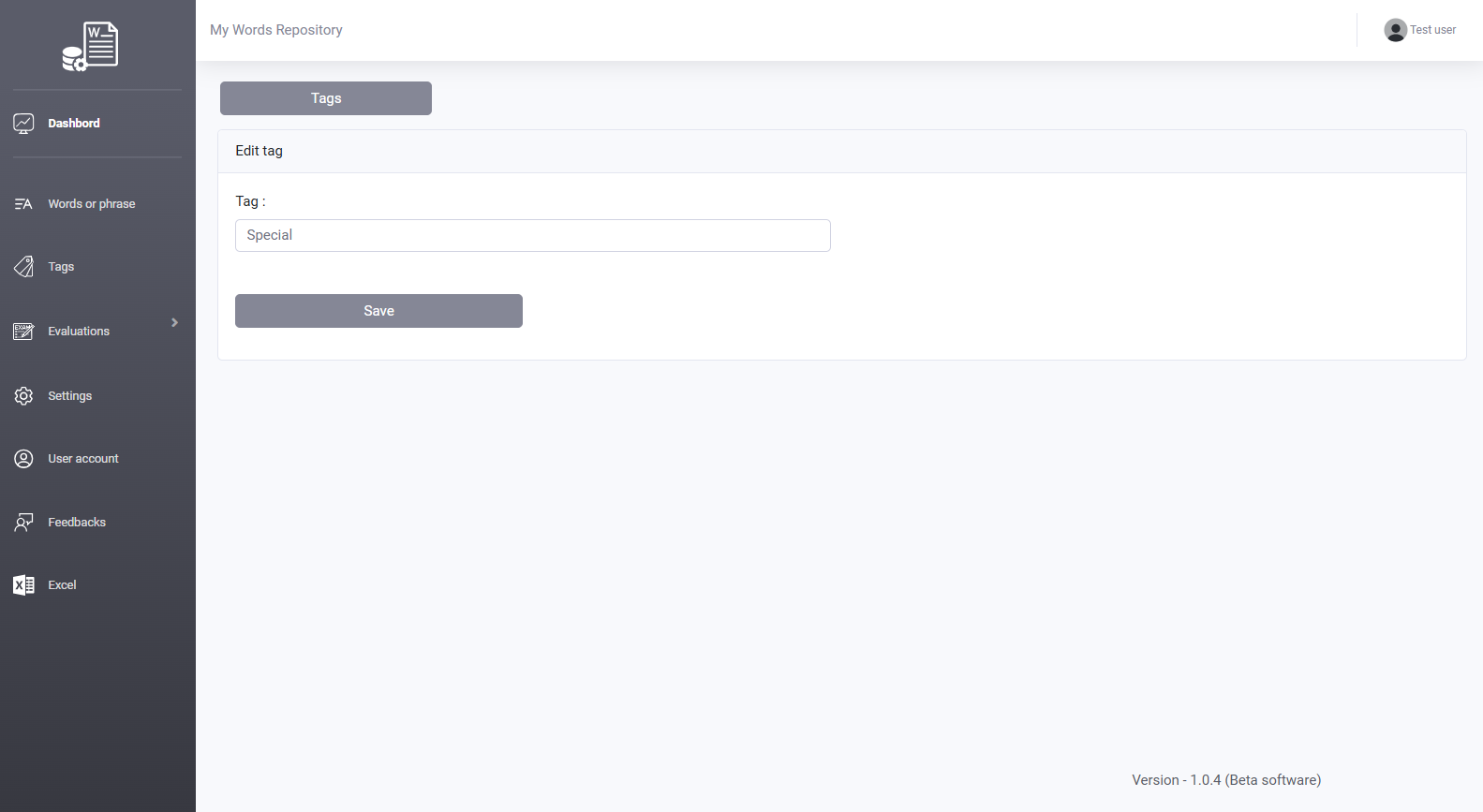In this section, an overview of how to use the software is provided first, followed by detailed explanations for various parts of the software, organized into categories and accompanied by relevant images.
Summary of Functionality:The aim of this software is to help expand the collection of words or phrases gathered by the user. By using methods such as the Leitner Box and random tests, users can gradually memorize words or phrases through periodic evaluations. After installing the software, users will have a default account and a default profile. At this point, no words or tags exist in the software, and the user must gradually enter the necessary information to use the evaluation section.
To add words, the user can either manually input words or, via the website, first create an account and then upload an Excel file of their words in the required format. A sample Excel file is provided in the Excel file instructions section.
In the Tags section, users can create as many tags as they wish and use them to categorize their words. This section provides detailed examples to explain how these categories can be used. Users can also create new profiles for higher-level organization, such as a profile for English or German vocabulary.
The Evaluation section is the most important part of this software. It offers two evaluation methods: one is scientific, and the other is random (non-scientific). More information is available in the Evaluation Descriptions section.
The software strives to make all features available in both the website and Android app versions. However, Excel file imports and feedback submissions are only available on the website.
Additionally, in the shared sections, images from both platforms are displayed.
The image below shows the structure and data hierarchy within the software.

Dear User, one of the main goals during the design of the software, which has been given great attention, is to implement an easy-to-use approach while collecting minimal information from the user.
As a result, based on this approach, the policy for getting started with the software differs between the Android app and the website. Each will be explained separately below.
In this version of the software, we have aimed to allow users to use the features without the need to create an account. If the user is satisfied with the software's performance, they can create an account to save their data and access additional features. Creating an account does not require much information and is only to ensure that, in case the software is deleted from the device, the user can access their previous data by entering their credentials.
Based on the provided explanation, Android app users can visit the available app stores using the links below or search for the app by name in the stores to download and start using the software.
As shown in the image below, after installation, users only need to select the app's language to access the main sections of the software.
Starting from version 1.1.0, several new features have been added to the software to enhance user convenience. As shown in the image below, a three-dot button has been placed at the top of the screen, allowing users to quickly and easily perform several key actions by clicking on it. The available actions are as follows:
- Changing the software language
- Quickly switching between different profiles (if multiple profiles have been registered)
- Synchronizing the software (if the user is logged into the system)
- Logging out of the software account.
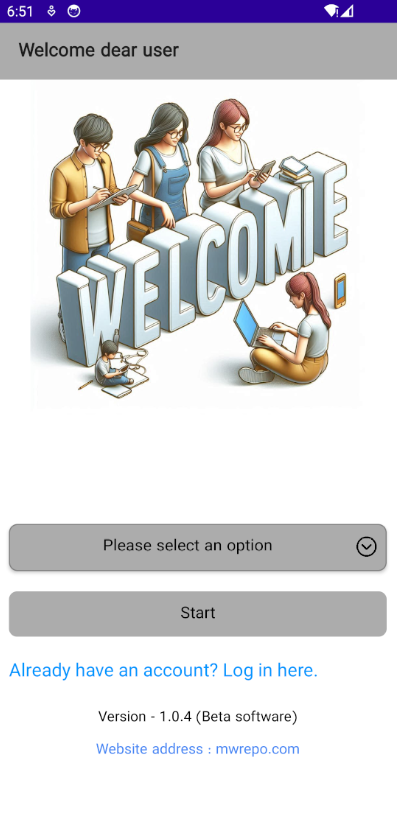
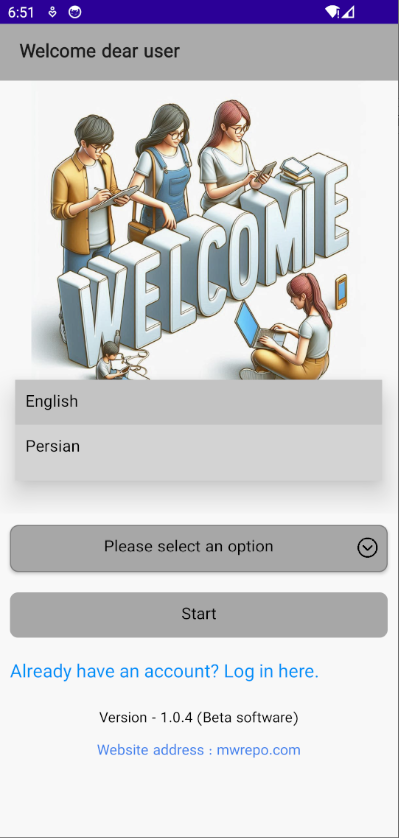
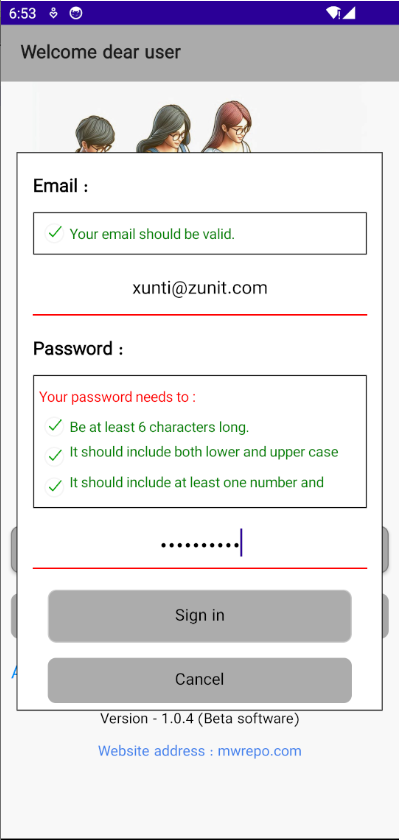
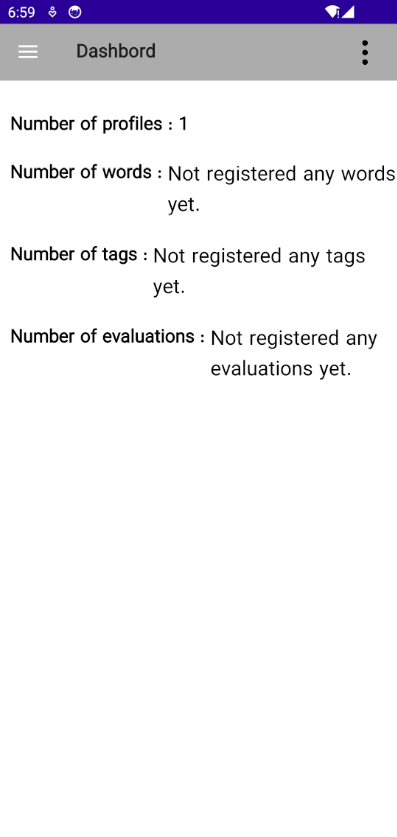
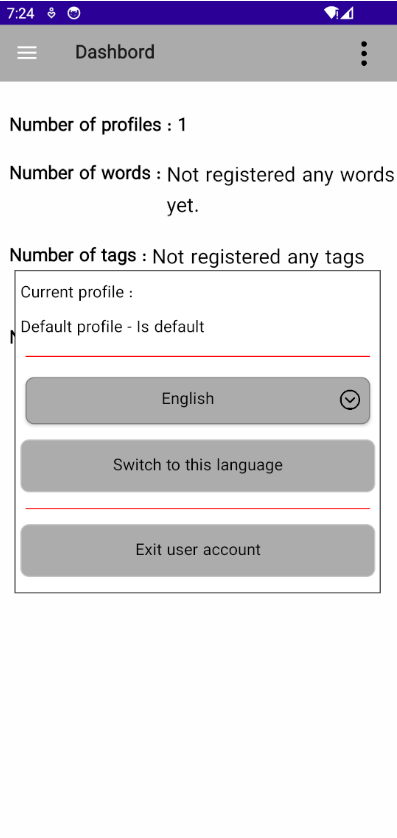
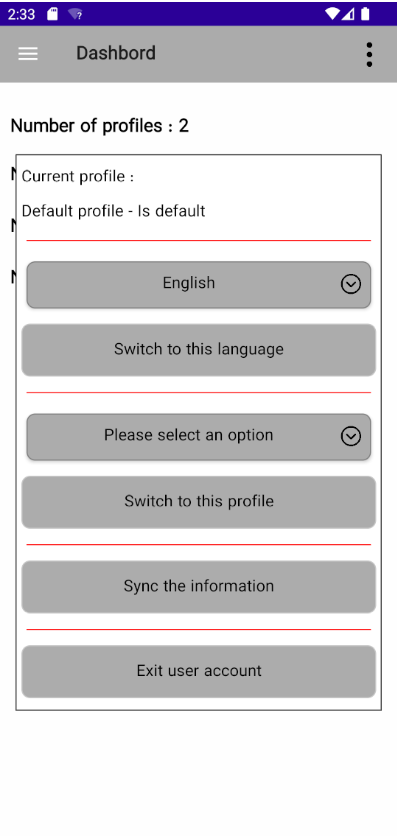

To start using the software on the website, simply click on the "ُSignin" section and enter a valid email address and a strong password. It’s that simple! The reason for requesting a valid email is so that if you forget your password, you can receive a recovery link through the password recovery section. If the email is not valid, the site will have no way to recover the user's password and data, and it will not take responsibility in this regard.
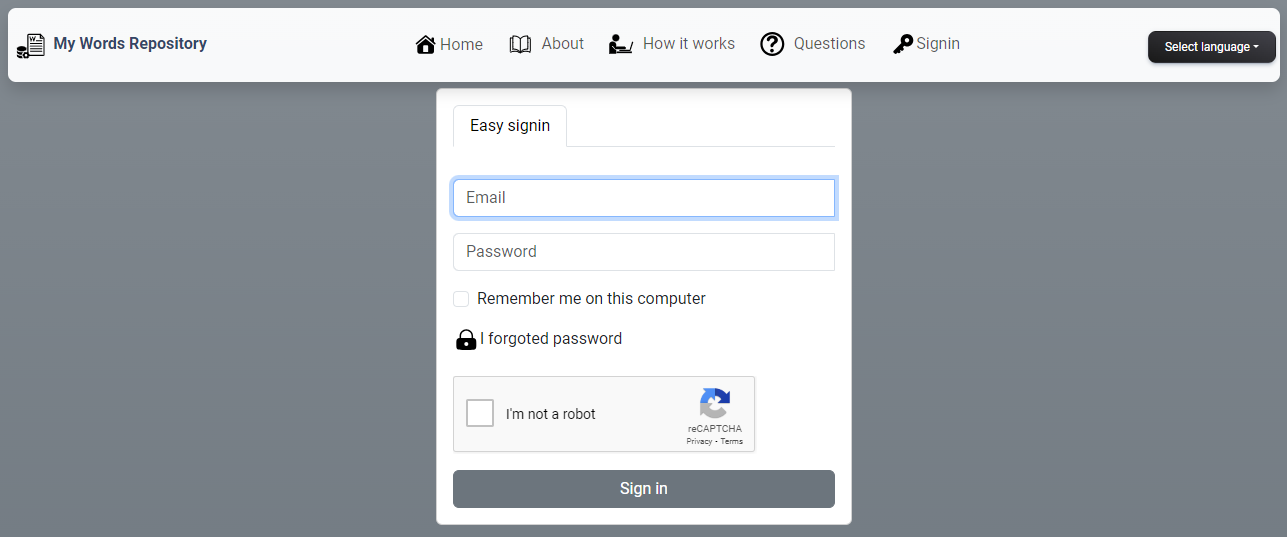
Why is the term "words or phrases" used? This refers to the main purpose of the software. In order to learn a language and gain proficiency, one of the key elements is expanding individual knowledge by memorizing words. However, as every language learner knows, the combination of certain words can have different meanings. Therefore, someone learning a new language would benefit from adding phrases to their knowledge base as well.
For this reason, the term "words or phrases" is used in the software to convey to the user that they are not limited to saving only words. Of course, there is a length limit for phrases.
Some words or phrases can have multiple meanings. To address this, as shown in the images below, the user can add as many meanings as desired.
Additionally, the user can assign one or more tags to each word.
One of the key features of this section, introduced in version 1.1.0 of the software, is the ability to translate words or phrases. Using this feature, after typing a word or phrase and specifying the source and target languages, you can receive the translation.
Since translations are retrieved from multiple sources, duplicate meanings may appear in the results. Users can easily remove duplicate entries. This issue will definitely be resolved in future versions.
The image below shows the forms for this section.


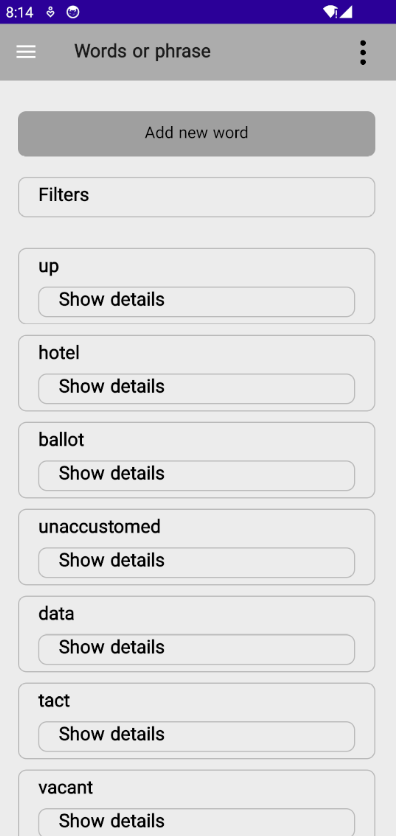
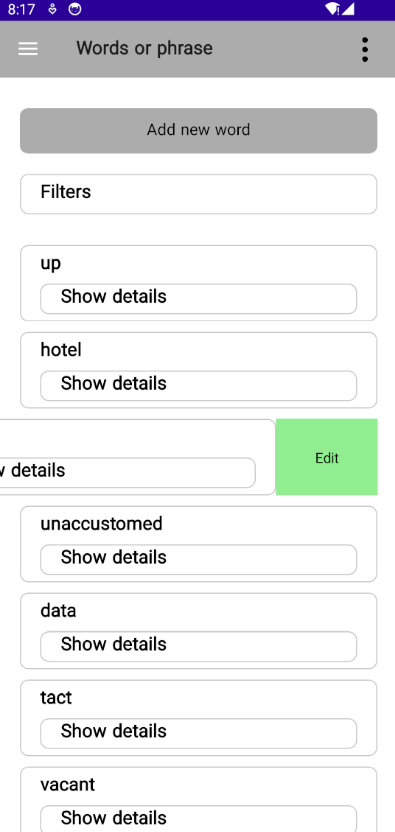
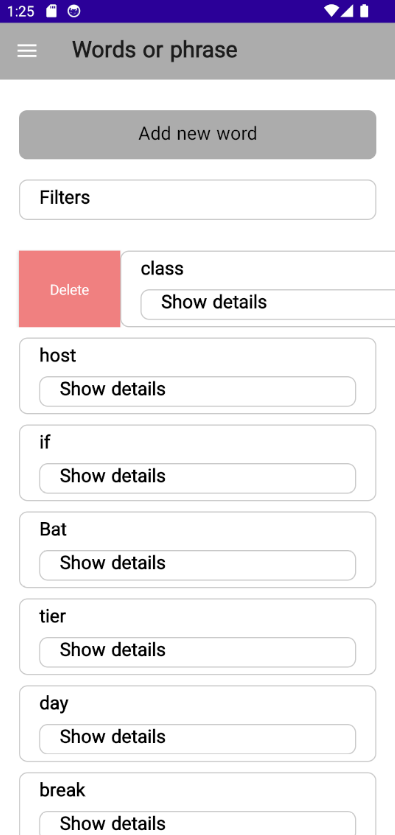
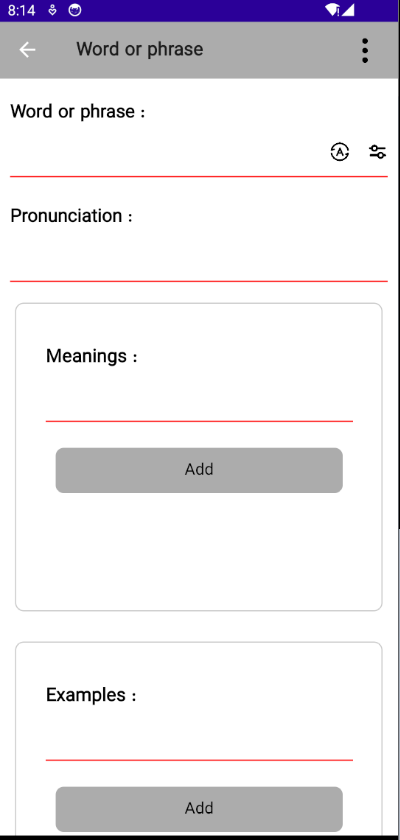


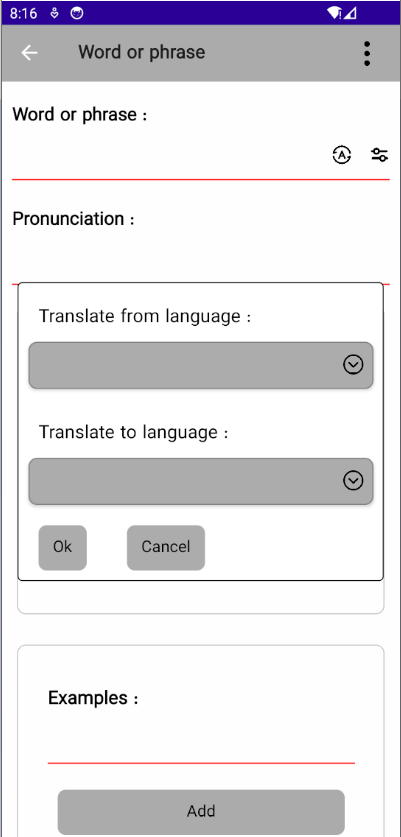
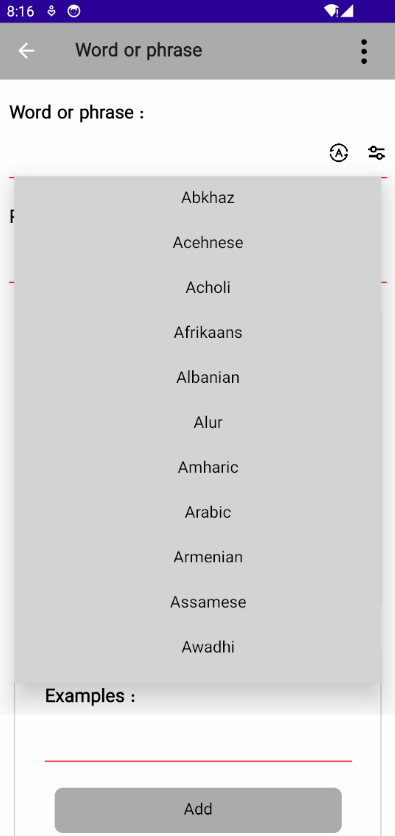
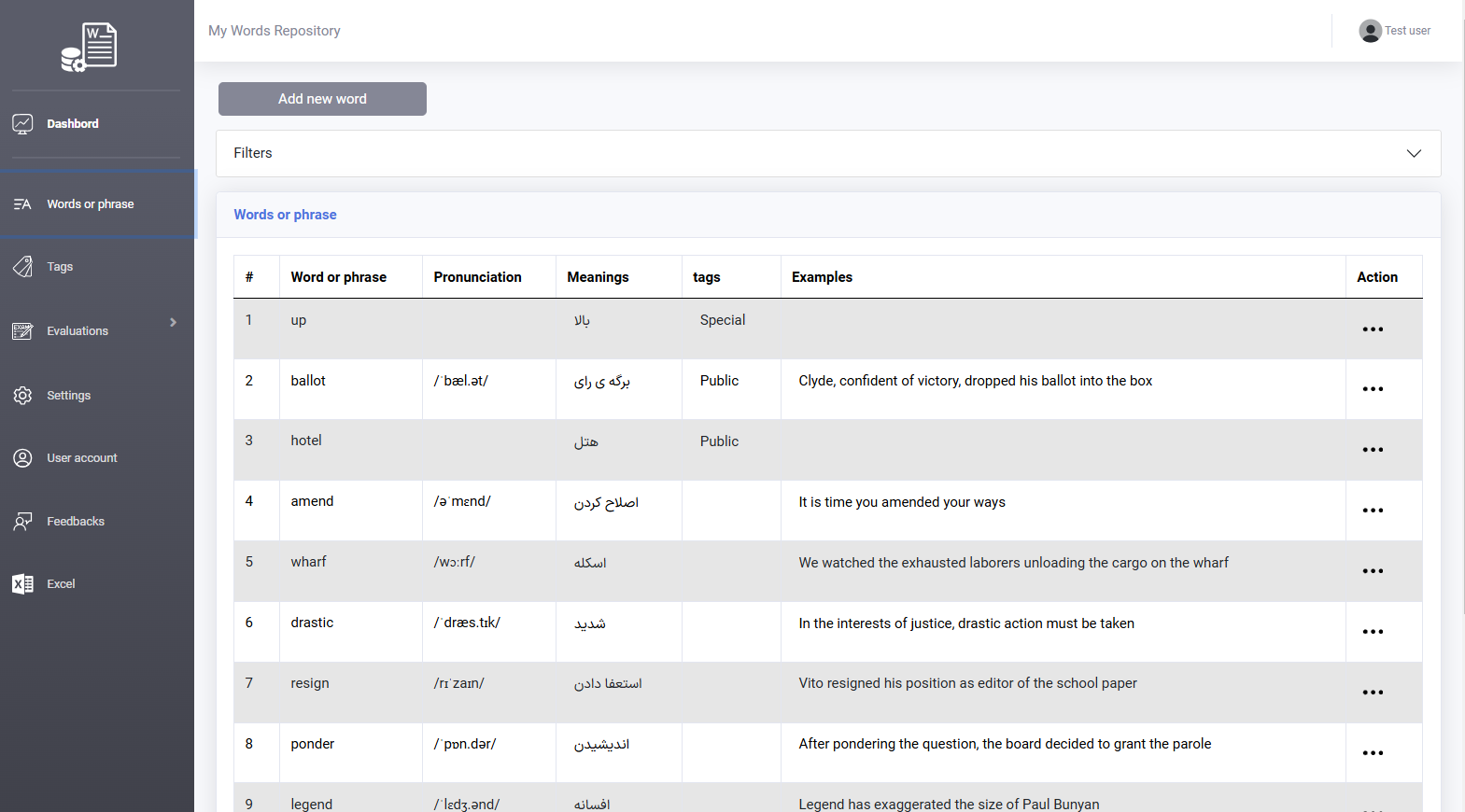
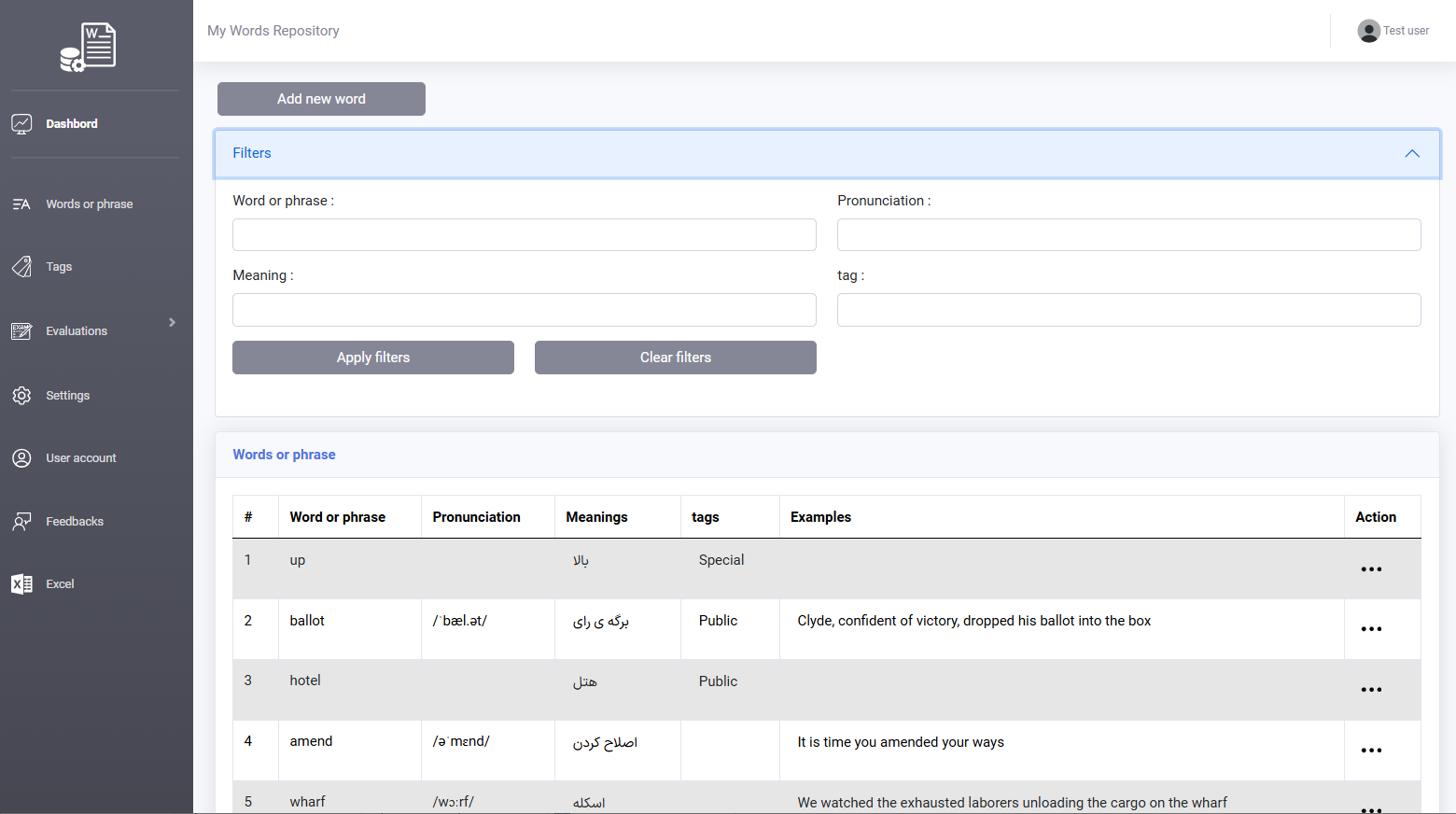
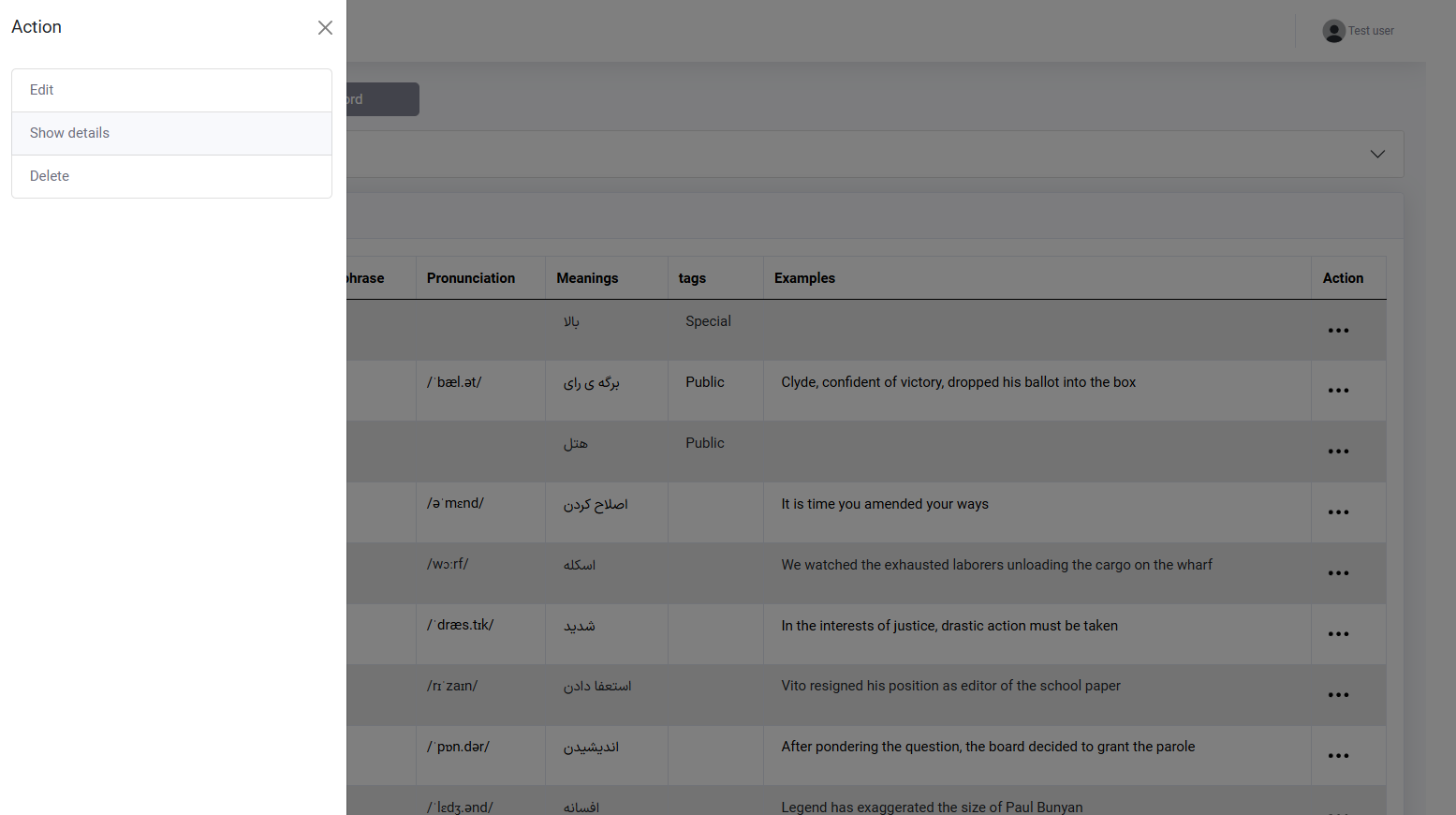
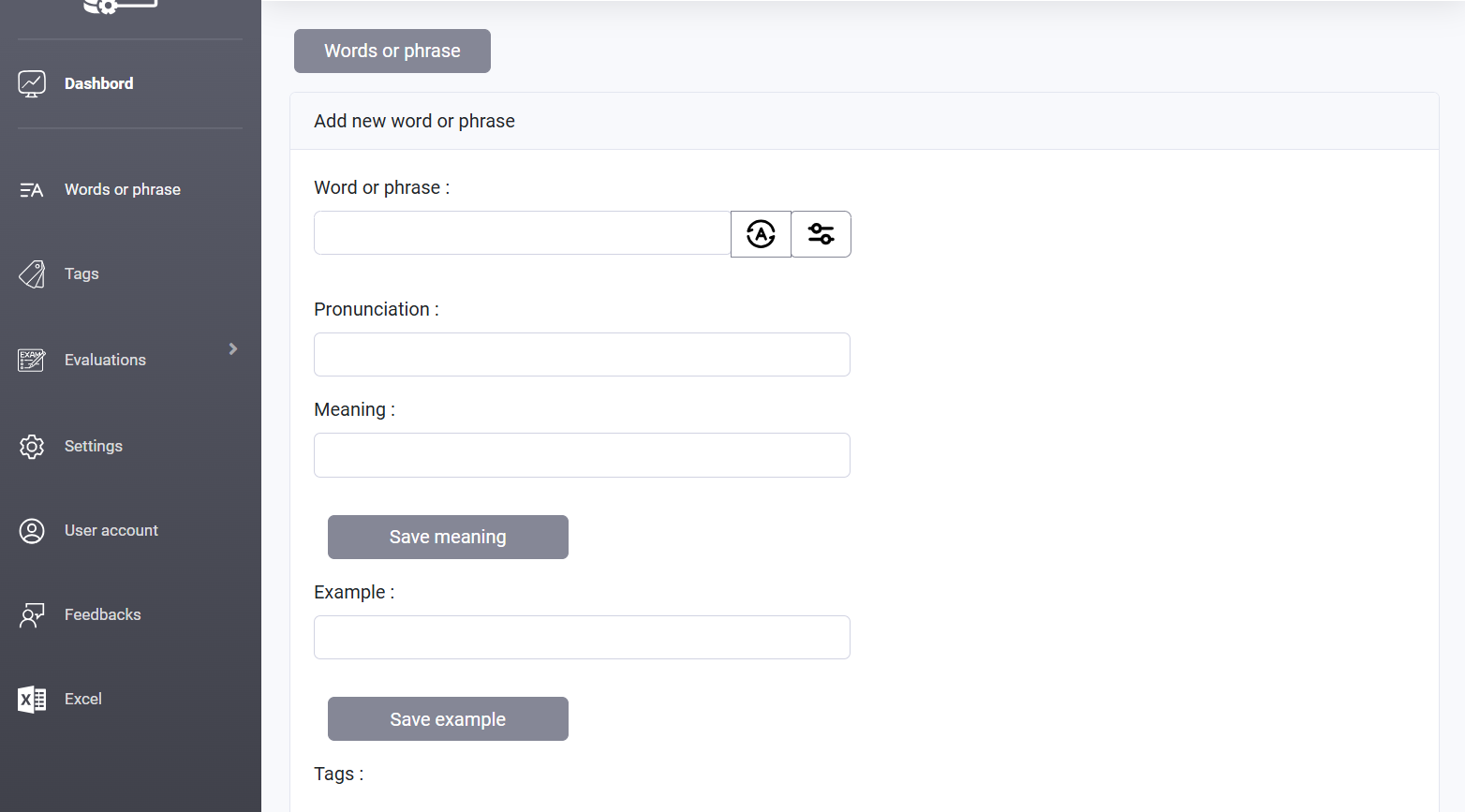
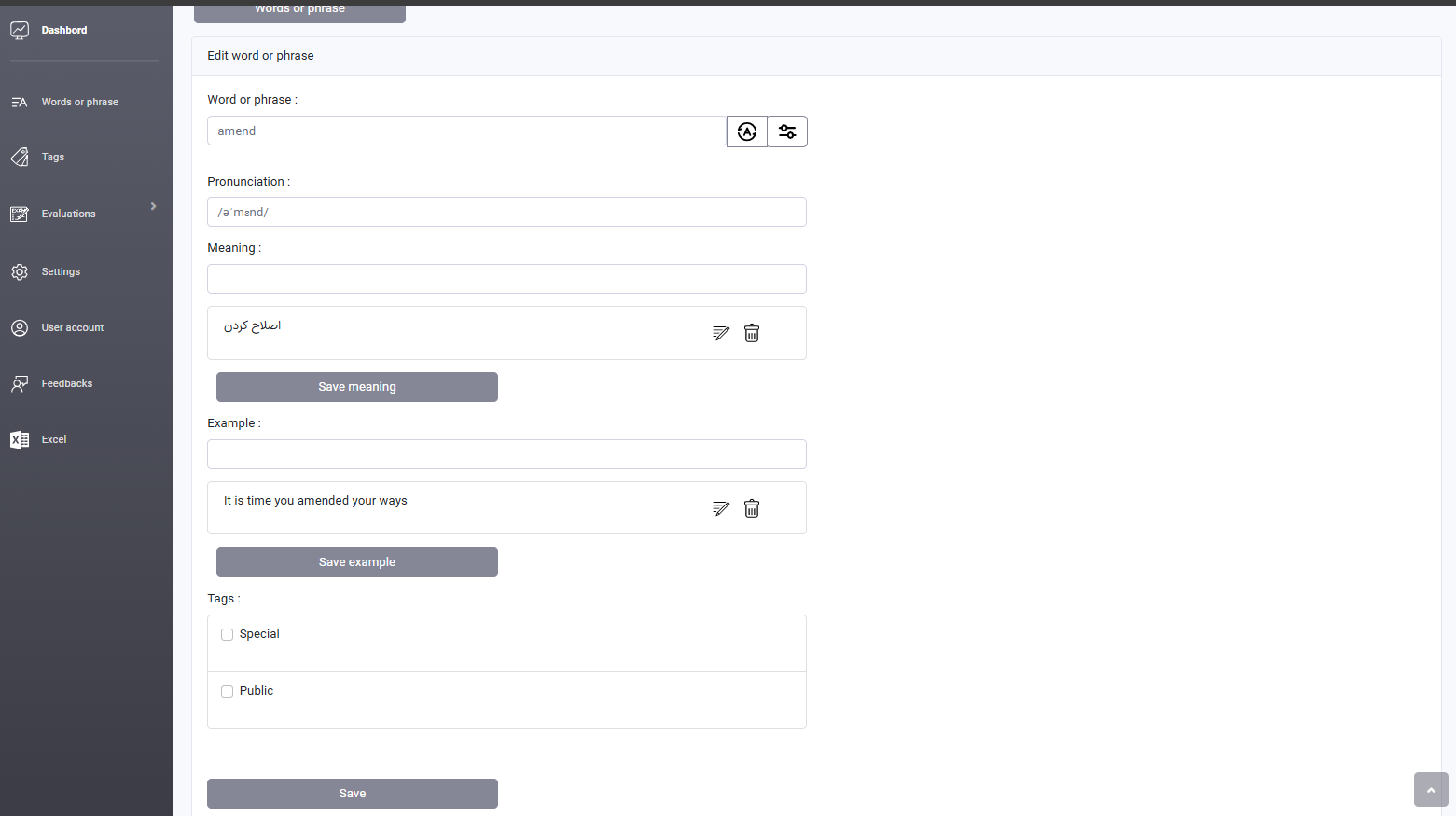
In this section, two evaluation methods are used. The first method, the "Leitner Box" is a scientific and proven approach. The second method is non-scientific and basic, created to meet the software designer’s personal assessment needs.
Next, the functional algorithm of the "Conjecture from Meanings" evaluation method, as well as the sources and algorithm used in the Leitner Box method, will be explained.
To start this type of evaluation, the user must register at least 10 words or phrases in the software. Each time the evaluation is run, a random set of words is selected and sorted. When the evaluation begins, a word is randomly chosen from the selected set and asked of the user.
The user must guess the word by using the number of characters and meanings displayed on the screen, and then write it down. By repeating the test, the user can both memorize the meanings of the words and learn their correct spelling. Additionally, if the selected words or phrases have the same length, the first letter of the word or phrase will be displayed as a hint to the user.
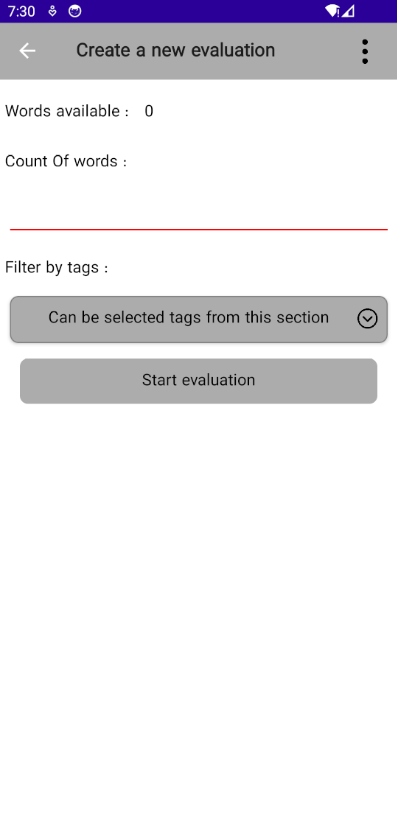

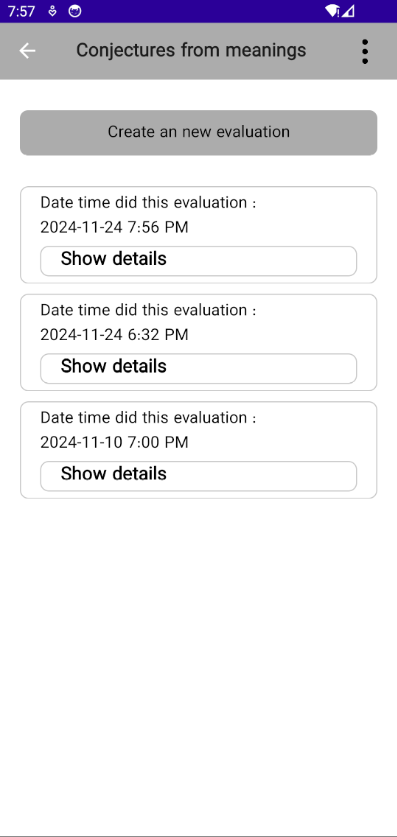
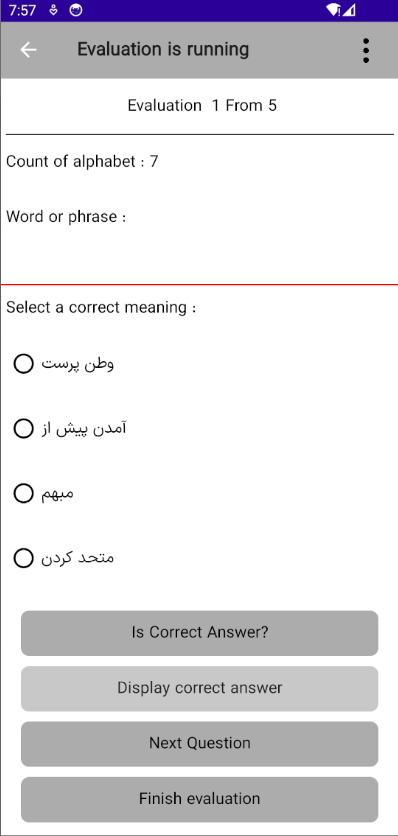
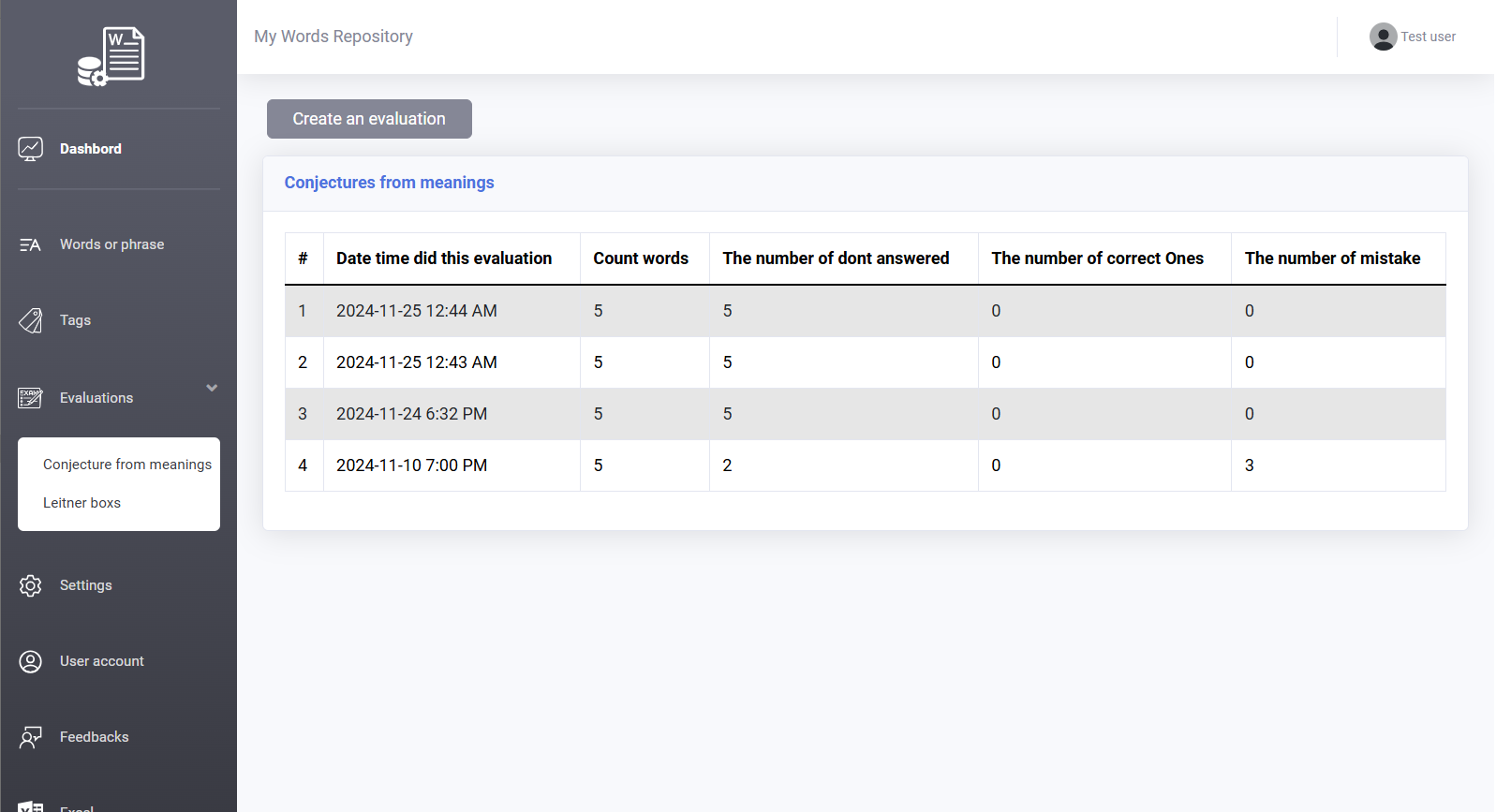
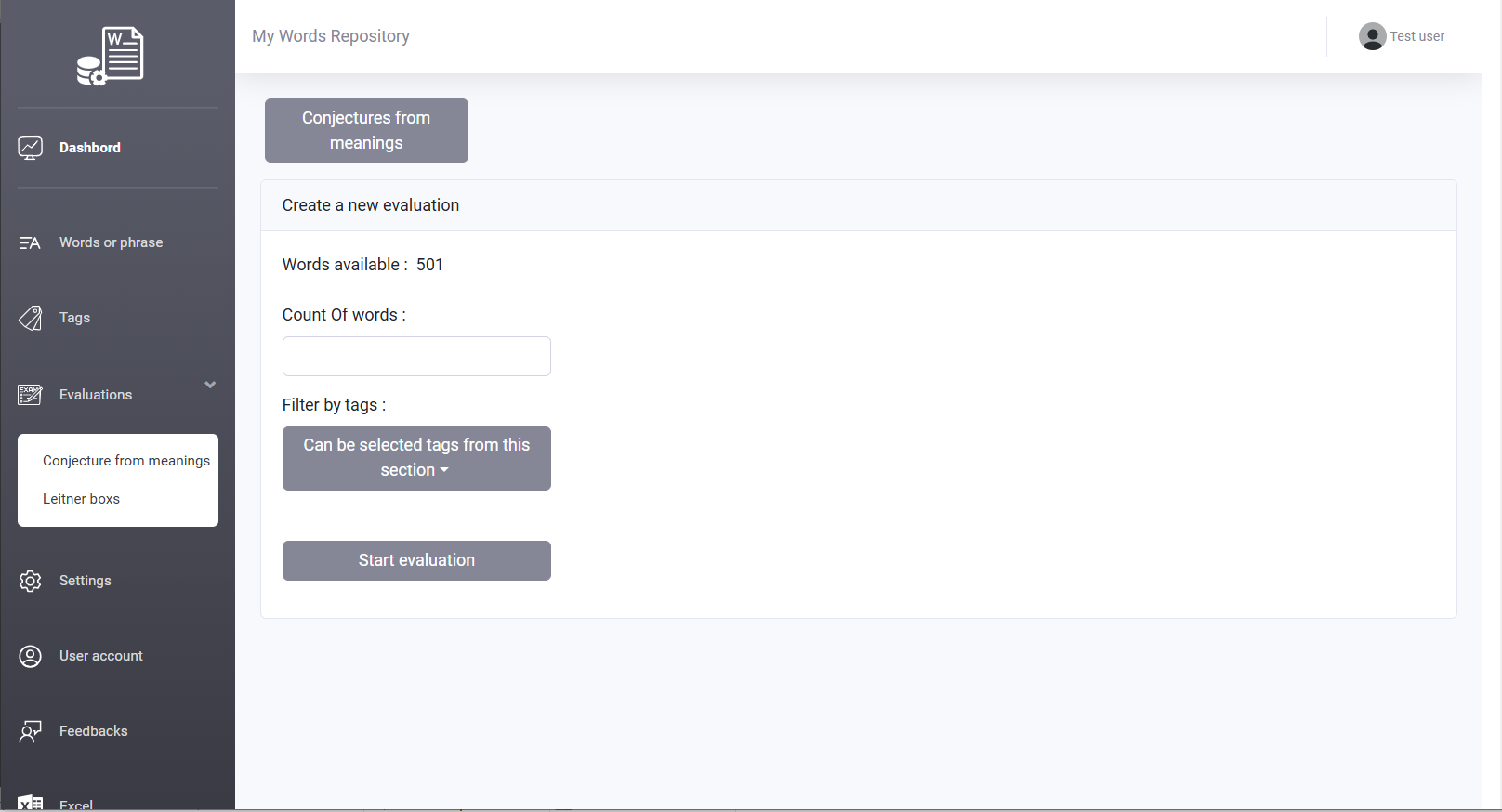

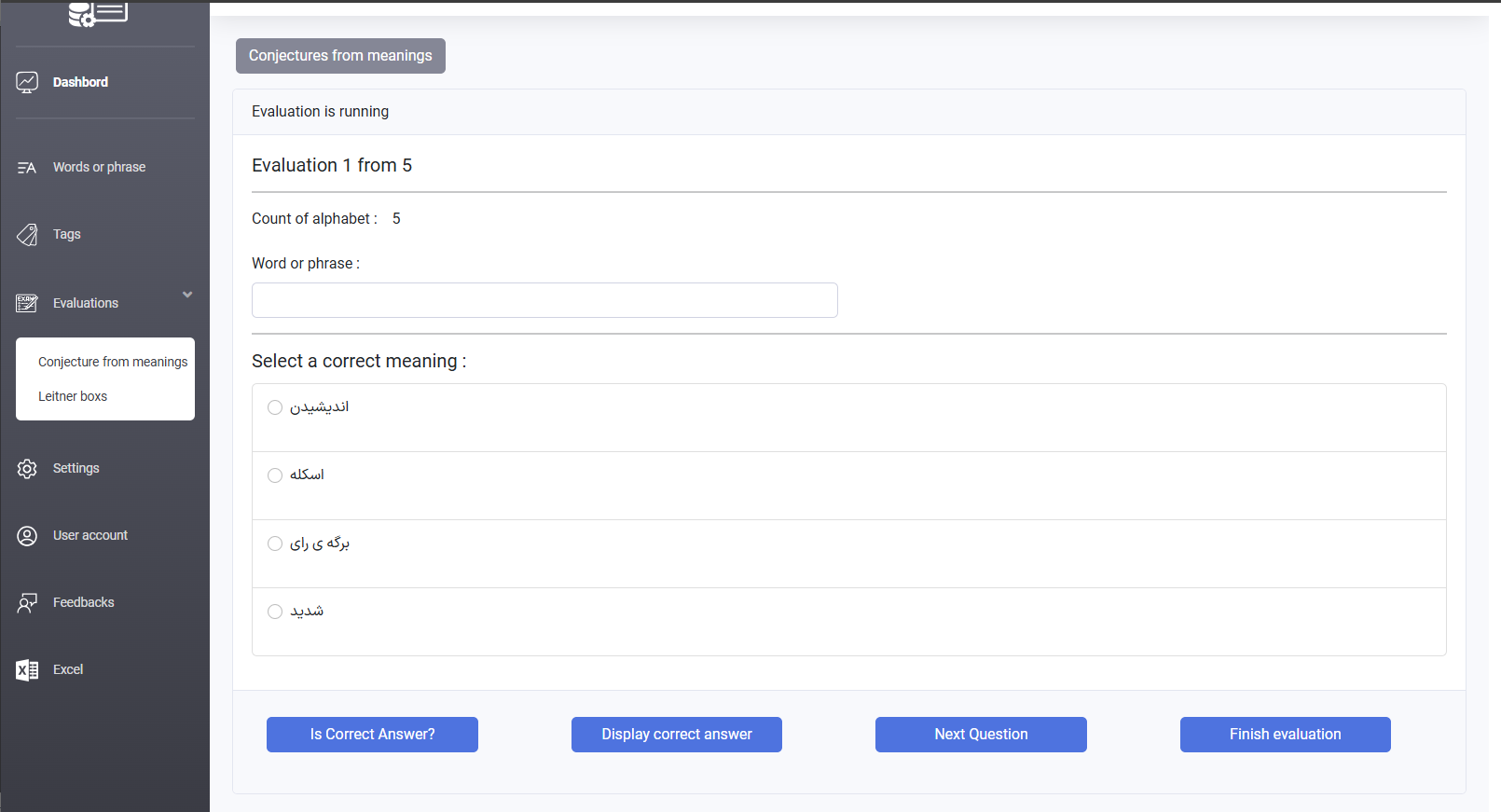
I won’t be introducing the algorithm, implementation methods, or its history here, as explanations of this algorithm can be found on many websites. The Leitner Box algorithm has various models and structures. After careful review, I decided to implement two methods: the three-box and five-box Leitner systems.
For users who may not be familiar with these methods, I have decided to include YouTube links to two individuals who have provided excellent explanations (which I also learned from). My implemented algorithm is based on their explanations.
Important Note about Creating a Leitner Box Evaluation:
Users cannot create a new Leitner Box evaluation from a model they have already created. They can only continue that evaluation.
When creating a Leitner Box evaluation, users have the option to use tags. This feature allows users to create evaluations from one or more categories of words with specific tags, tailored to their specific needs.
For example, if a user has two tagged categories—specialized vocabulary and general vocabulary—they can create an evaluation that includes only the general vocabulary for assessment.
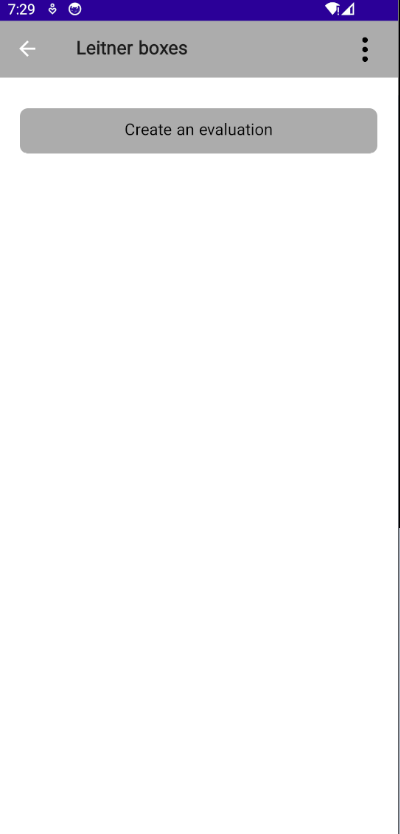
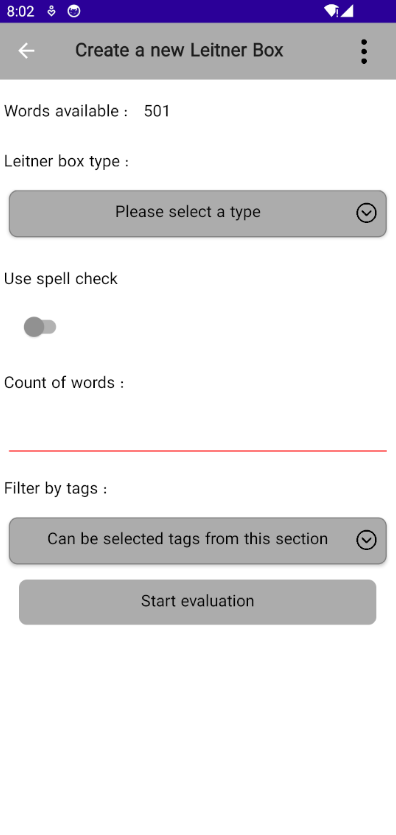


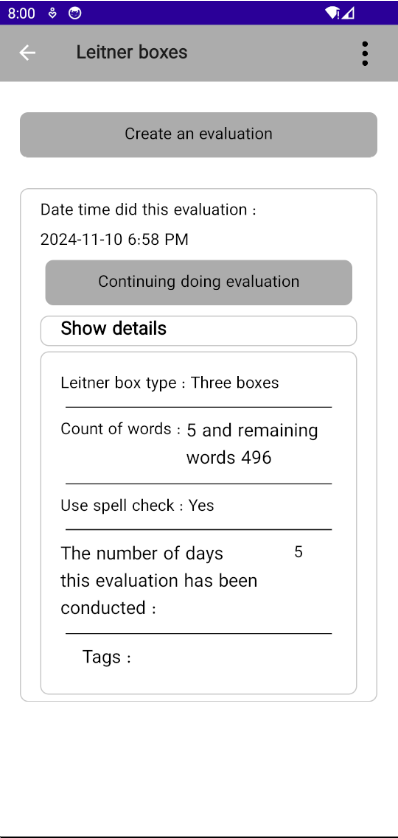
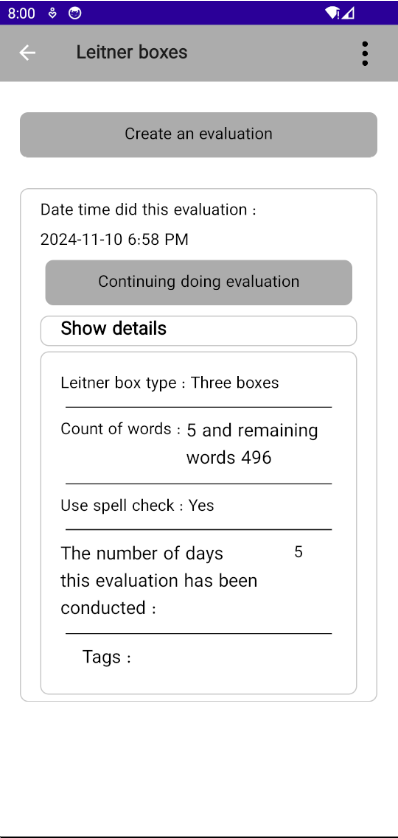
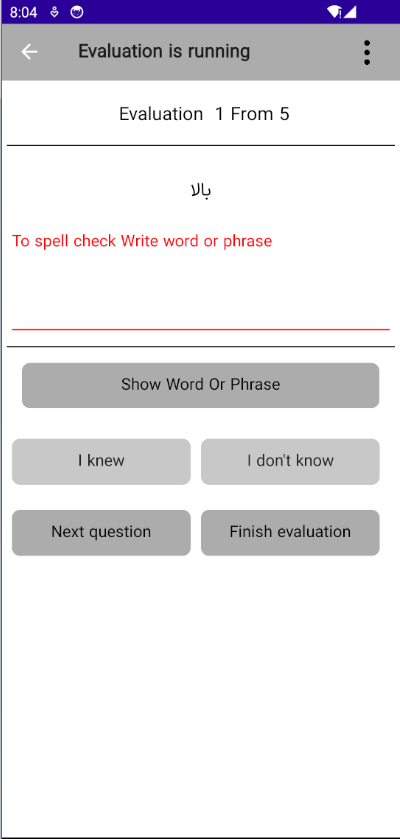
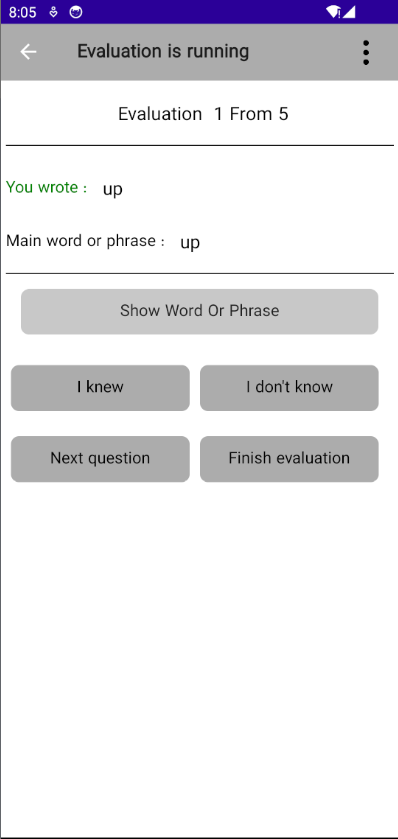
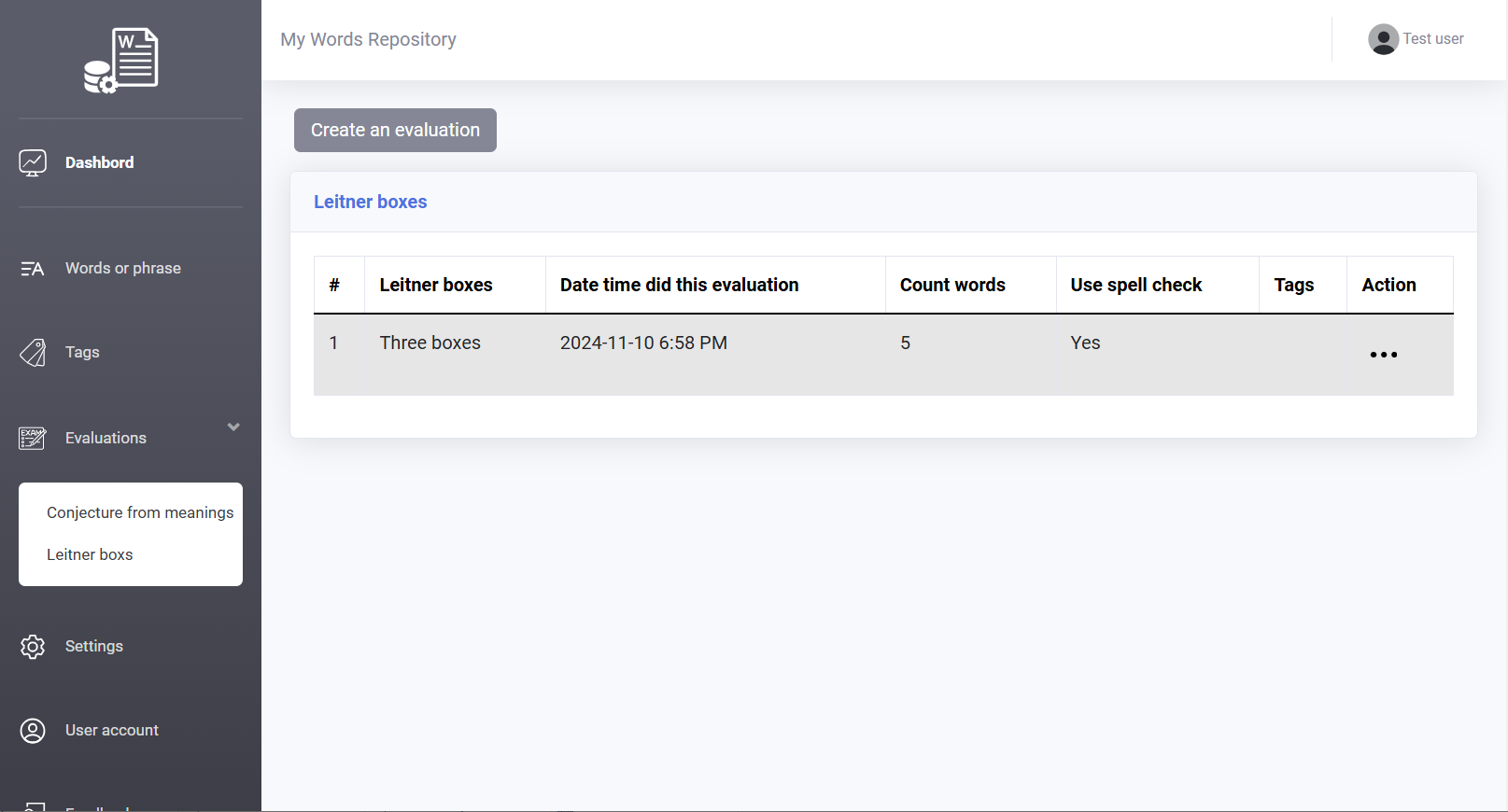
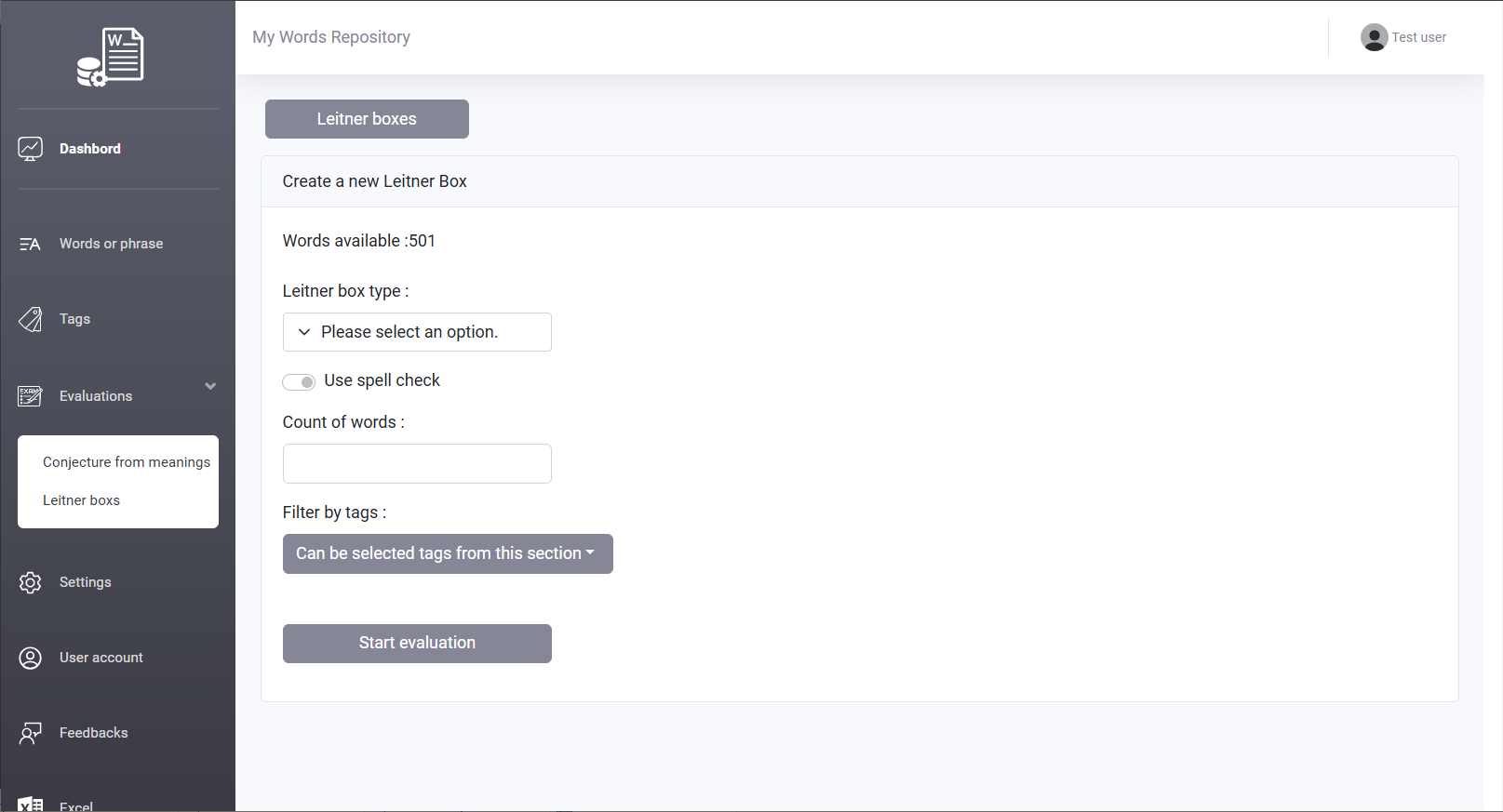

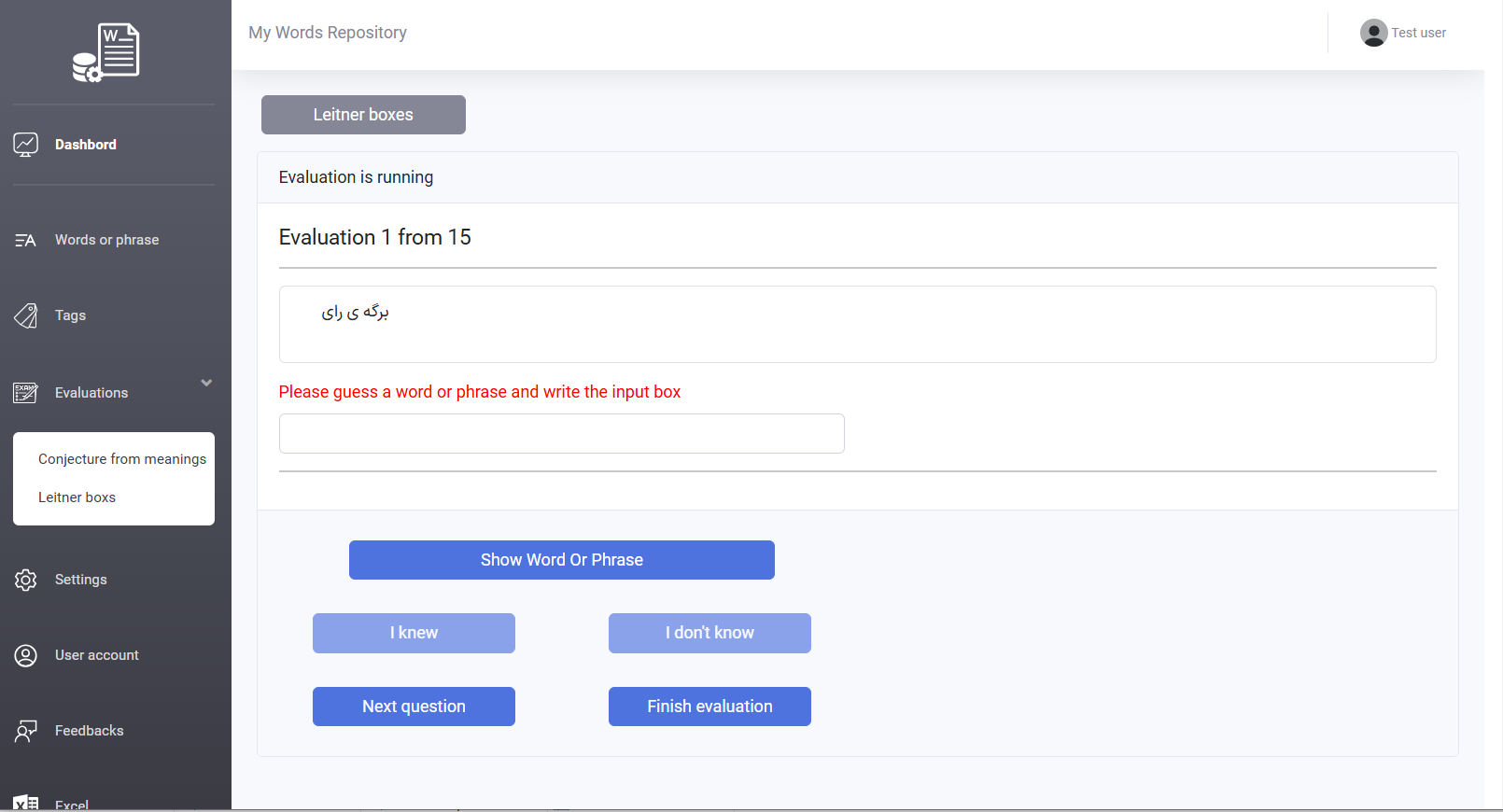
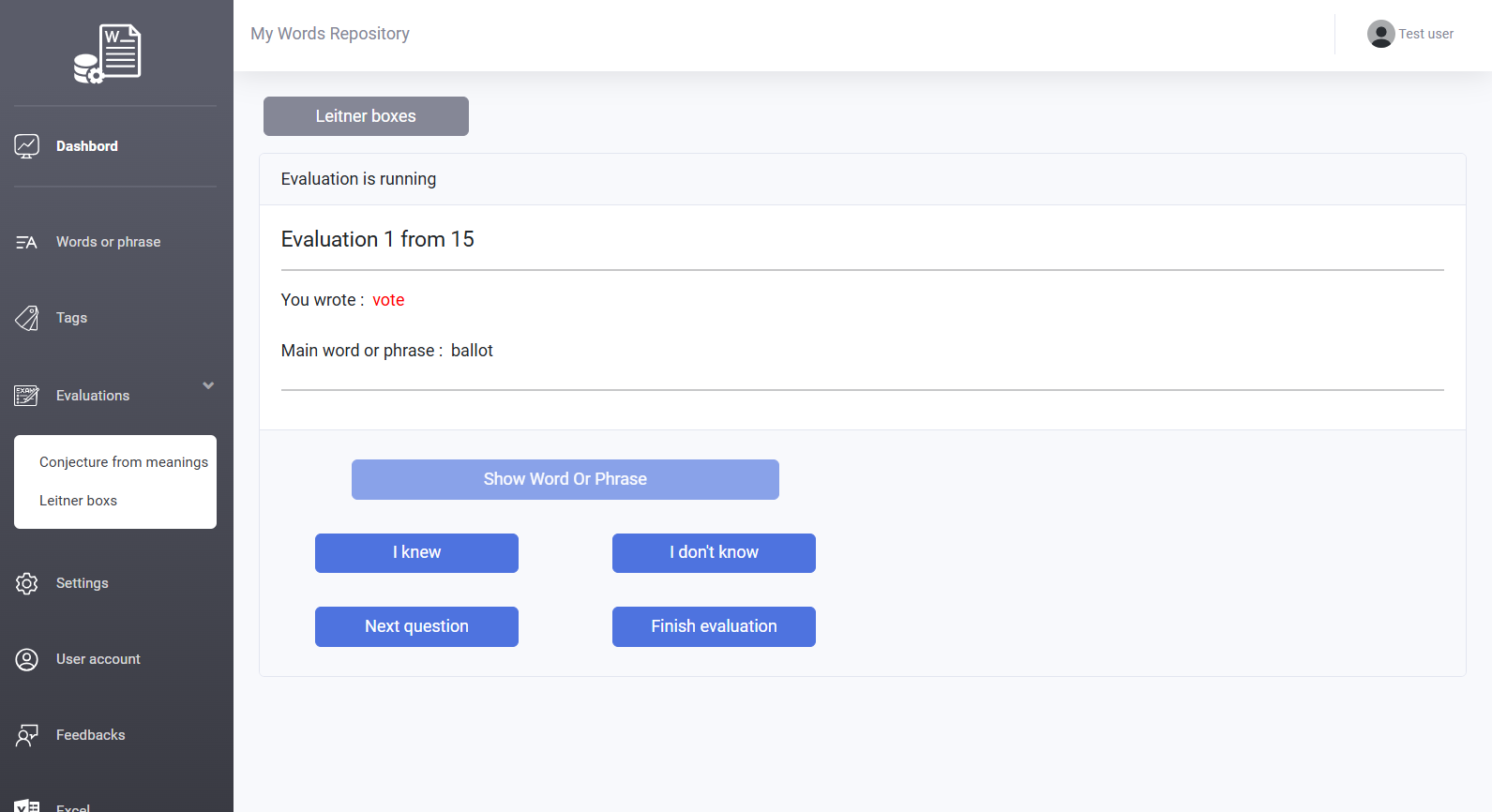
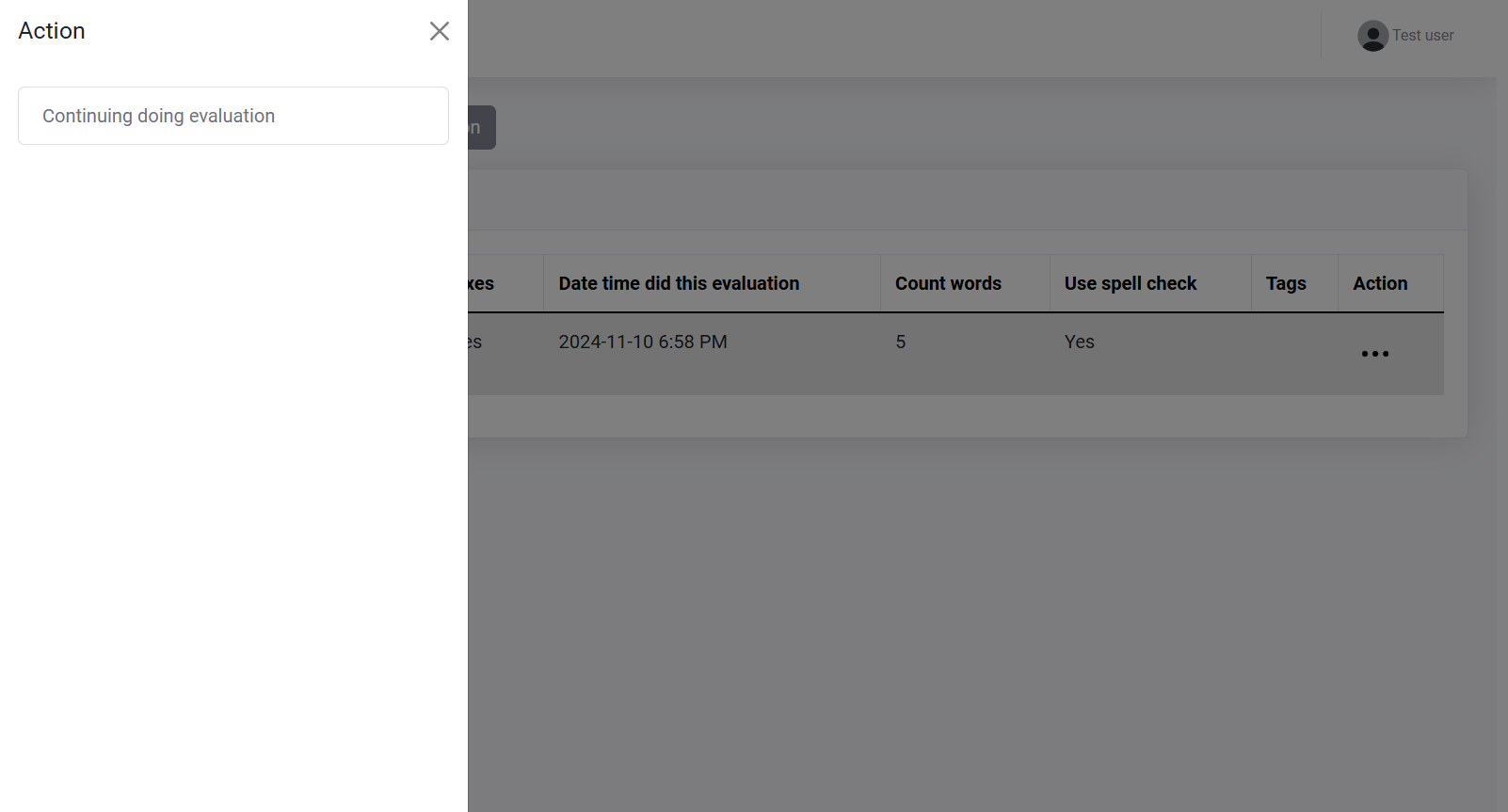
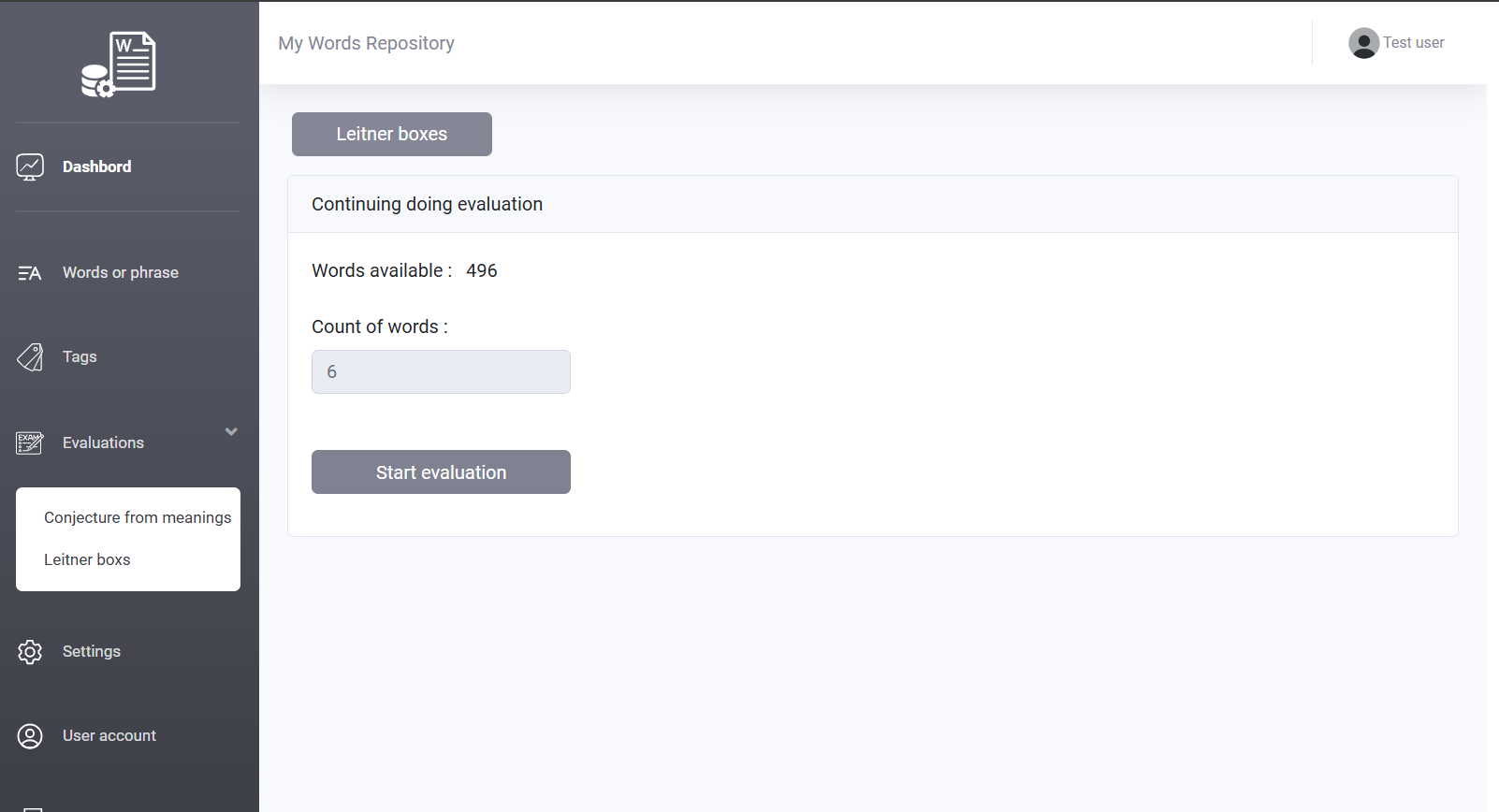
The purpose of this section is to assist users who have saved their words or phrases in an Excel file and want to easily add them to their word repository in this software.
The procedure is as follows: first, users need to format their Excel file according to the templates provided below. The Excel file must include two columns: "Words" and "Meanings" The "Pronunciation" and "Examples" columns are optional and depend on the user's choice. Additionally, if the user has recorded multiple meanings for each word and separated them with a specific character, they can indicate this when uploading the file. This feature is also applicable to examples.
Sample Excel files are provided below.
Sample Excel file with all column information.Sample Excel file without the examples column.
The sample Excel file contains only the words and their meanings.
Important note : The most important task after selecting the lesson file is to accurately determine the order of the columns in the Excel file. If you have created your Excel file according to the provided samples, the file will be processed without any issues. Therefore, make sure to pay close attention to this point.
The image below shows how to select the order of the columns.
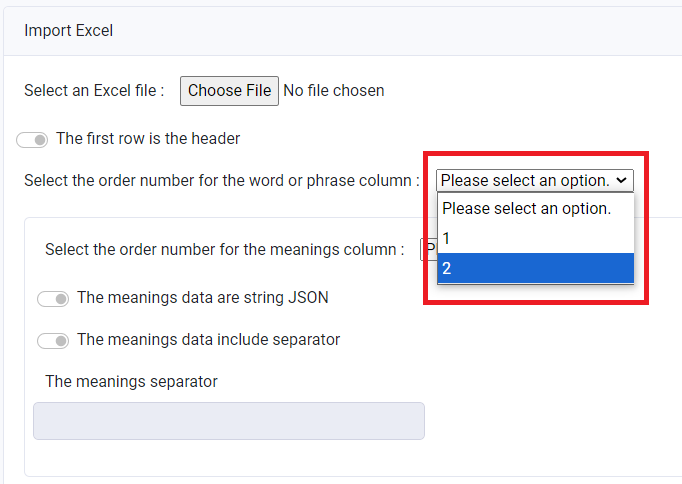
After uploading the file, a preview of the information will be displayed. If the data has been correctly converted, the user must give final approval to save the information in the system.
An important note is that the data shown in the preview is temporary and will be deleted after the expiration date specified in the corresponding column. If the data is incorrectly converted into the wrong columns or there are other issues, uploading a new file will automatically delete the previous data.
One critical point for users to keep in mind is that when uploading the Excel file, the data will be added to the currently active profile.
For example, if a user has multiple profiles (such as an English profile and a German profile) and the current active profile is set to German, but the Excel file contains English words, upon importing the Excel file, the words will be added to the German profile, which is incorrect. Therefore, before importing the Excel file, the user must switch the active profile to the English profile.
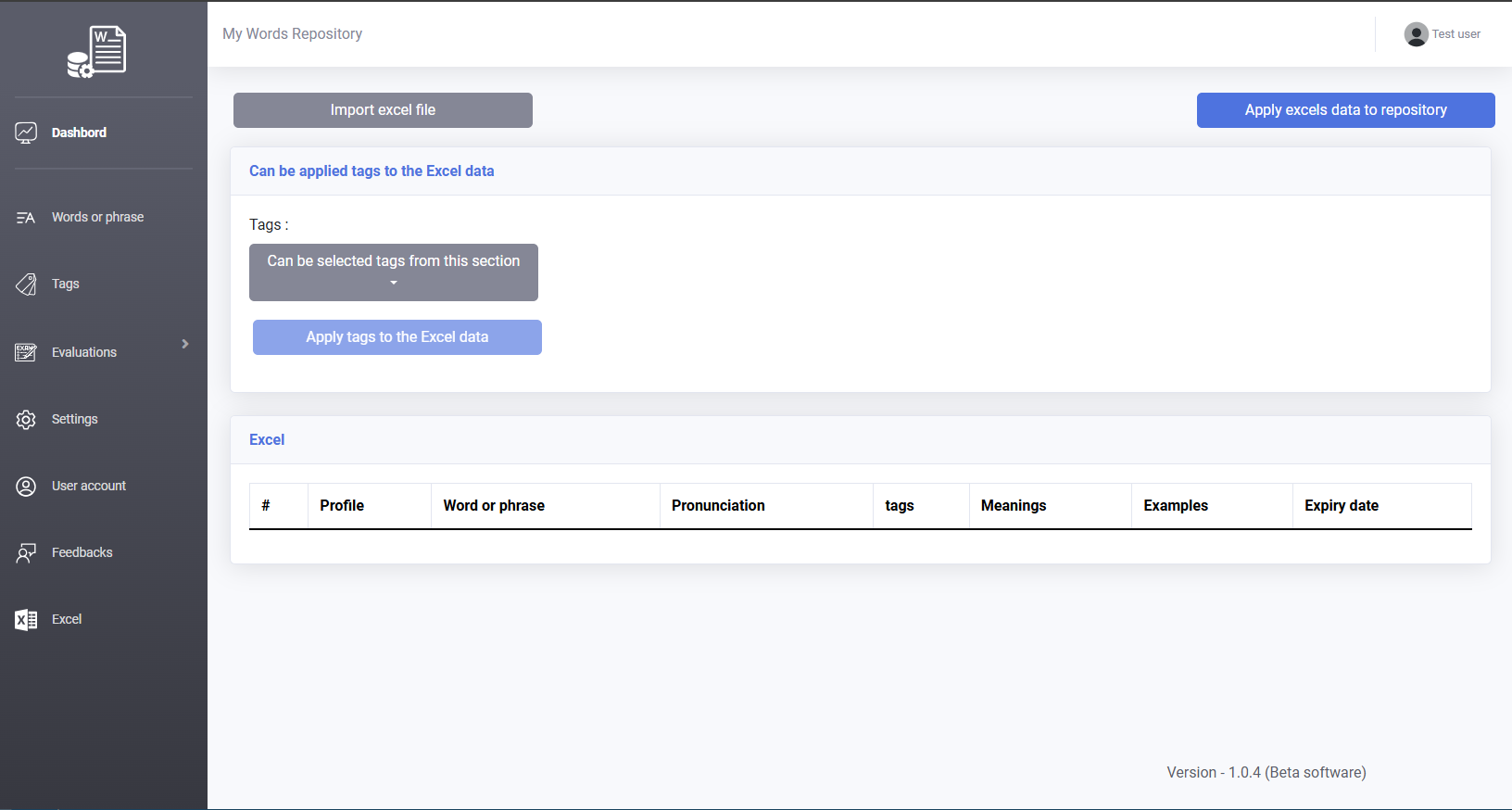
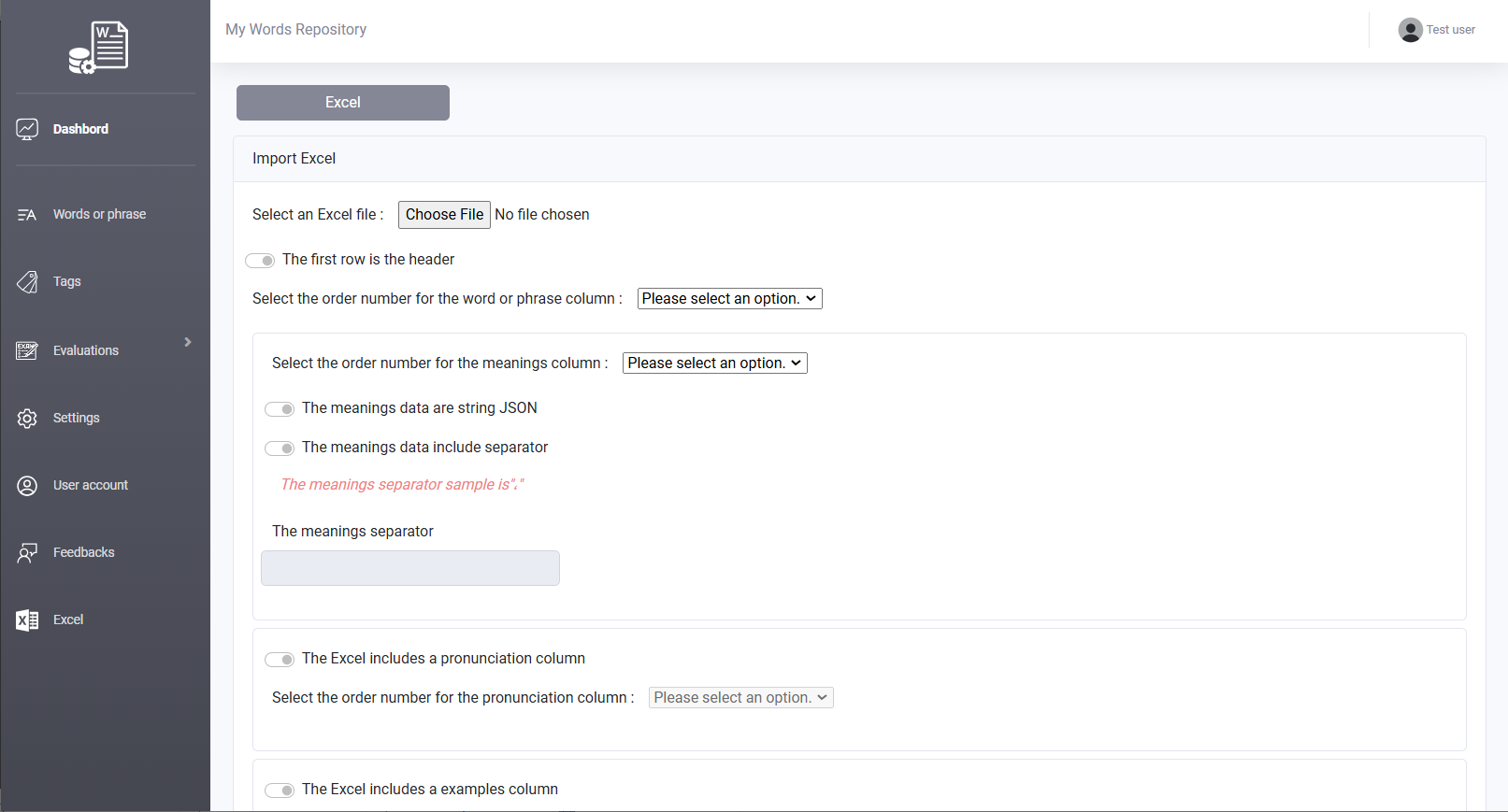
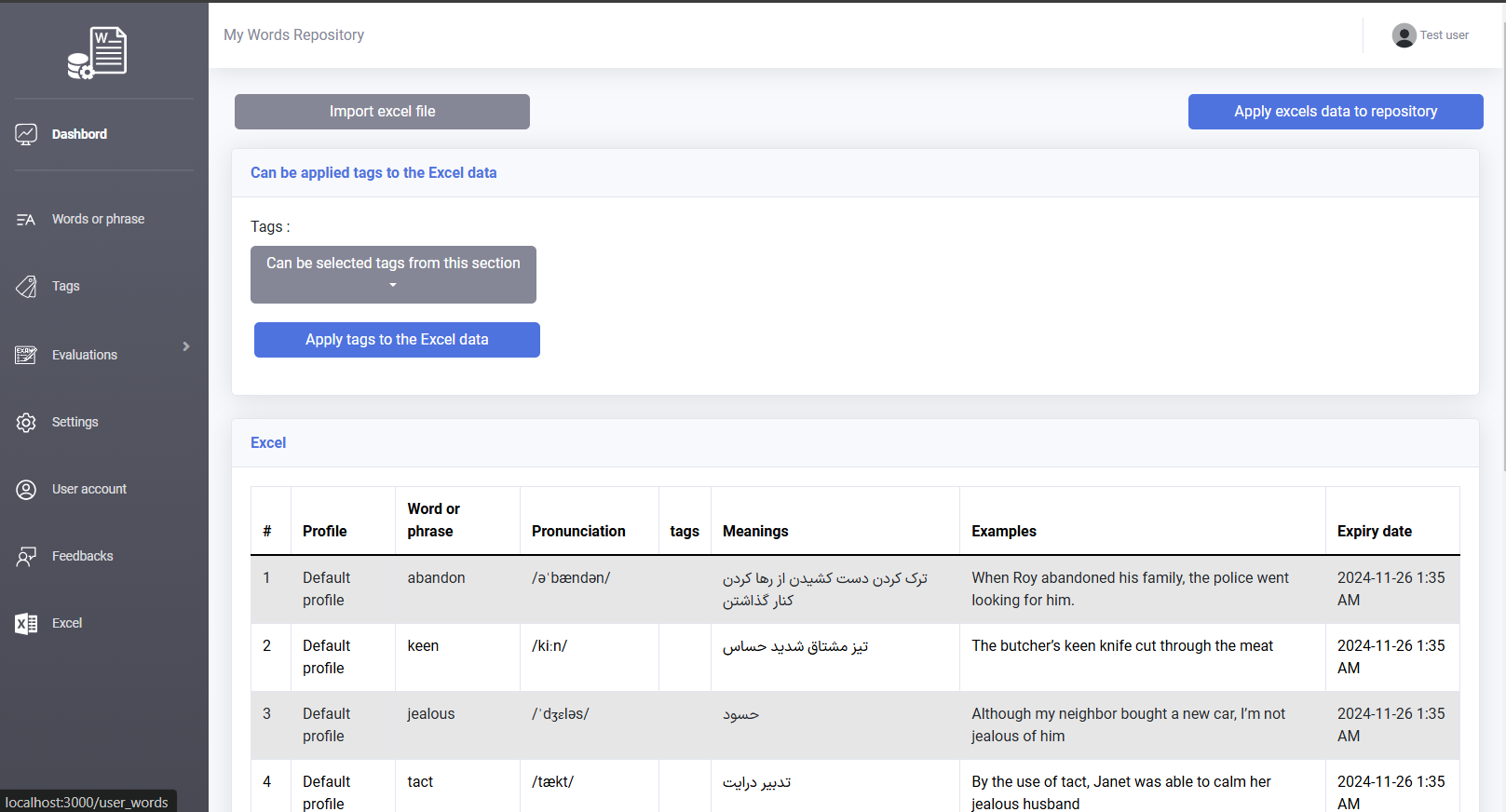
It may have happened to you that when trying to learn a new language, you start reading an article or a text. While reading, you come across words that are unfamiliar to you. This section helps you by allowing you to input the desired text here. The software processes the text, extracts the new words, and displays them for you.
At this point, you can use the checkboxes at the end of the displayed table of new words to decide whether these words should be added to your vocabulary list or to a list of words that should be ignored during future text processing. The larger the list of words you choose not to learn becomes, the more accurately the software can extract new words for you from subsequent texts.
You can also assign tags to these new words, categorizing them into one or multiple specific groups.
This section is designed to help you expand your vocabulary more conveniently.
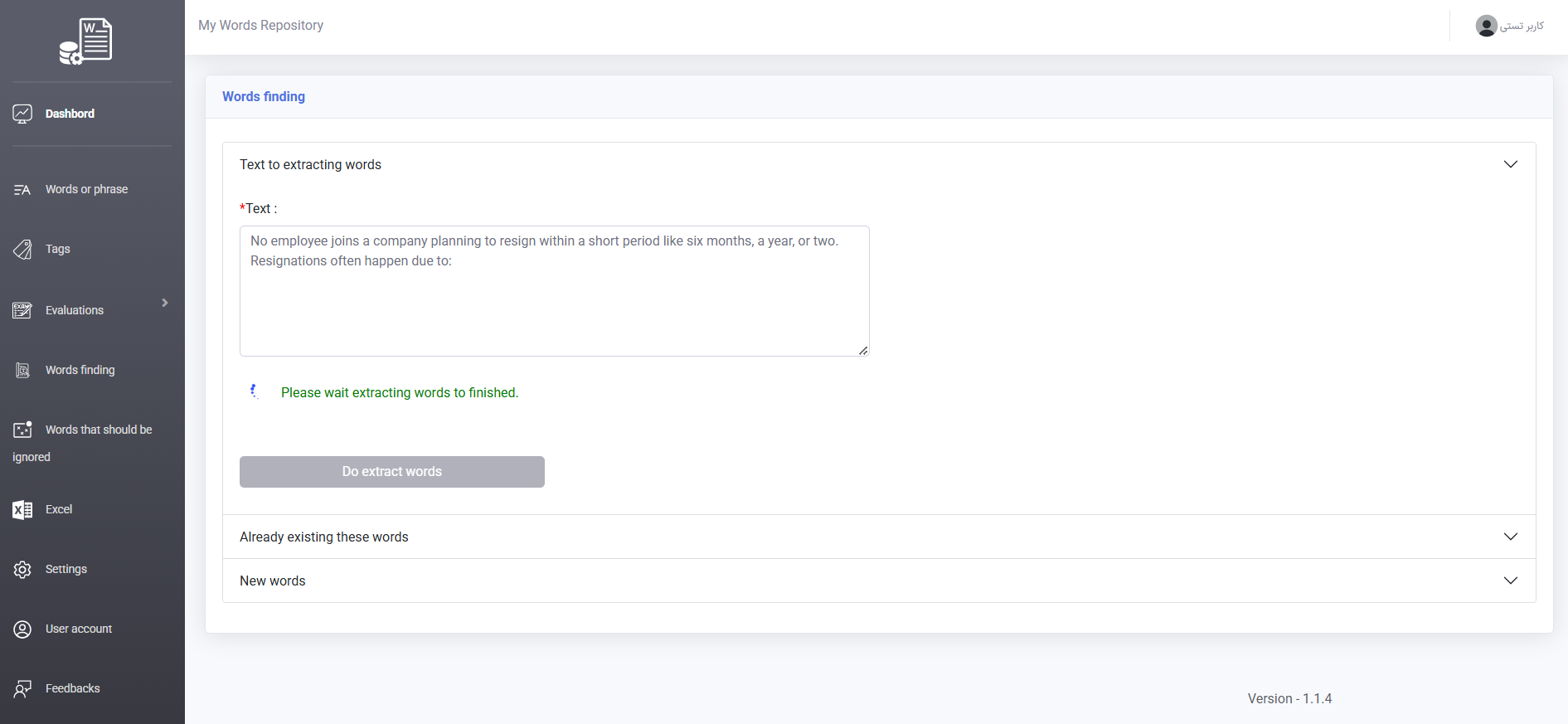
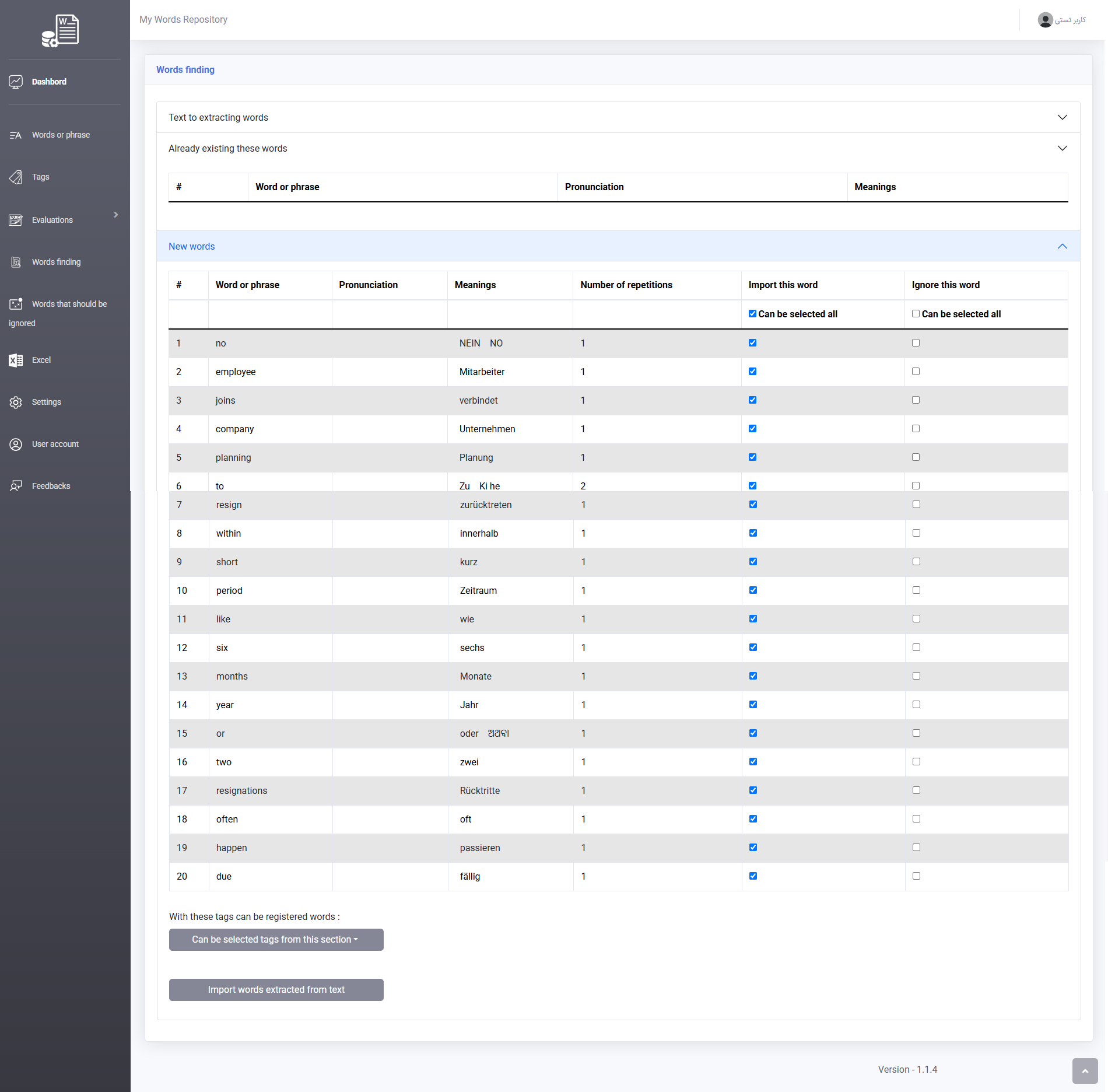
When using the word-finding feature, you may encounter words that you don't find necessary to learn. In such cases, you can add these words to the "ignored words" list. This will help the software extract new words from texts with greater accuracy in the future.
To improve the precision of word extraction, you can register words or phrases that you don’t wish to learn in this section. Additionally, the word-finding feature is designed in a way that if you do not select a word from the suggested list, it will automatically be added to the "ignored words" list.
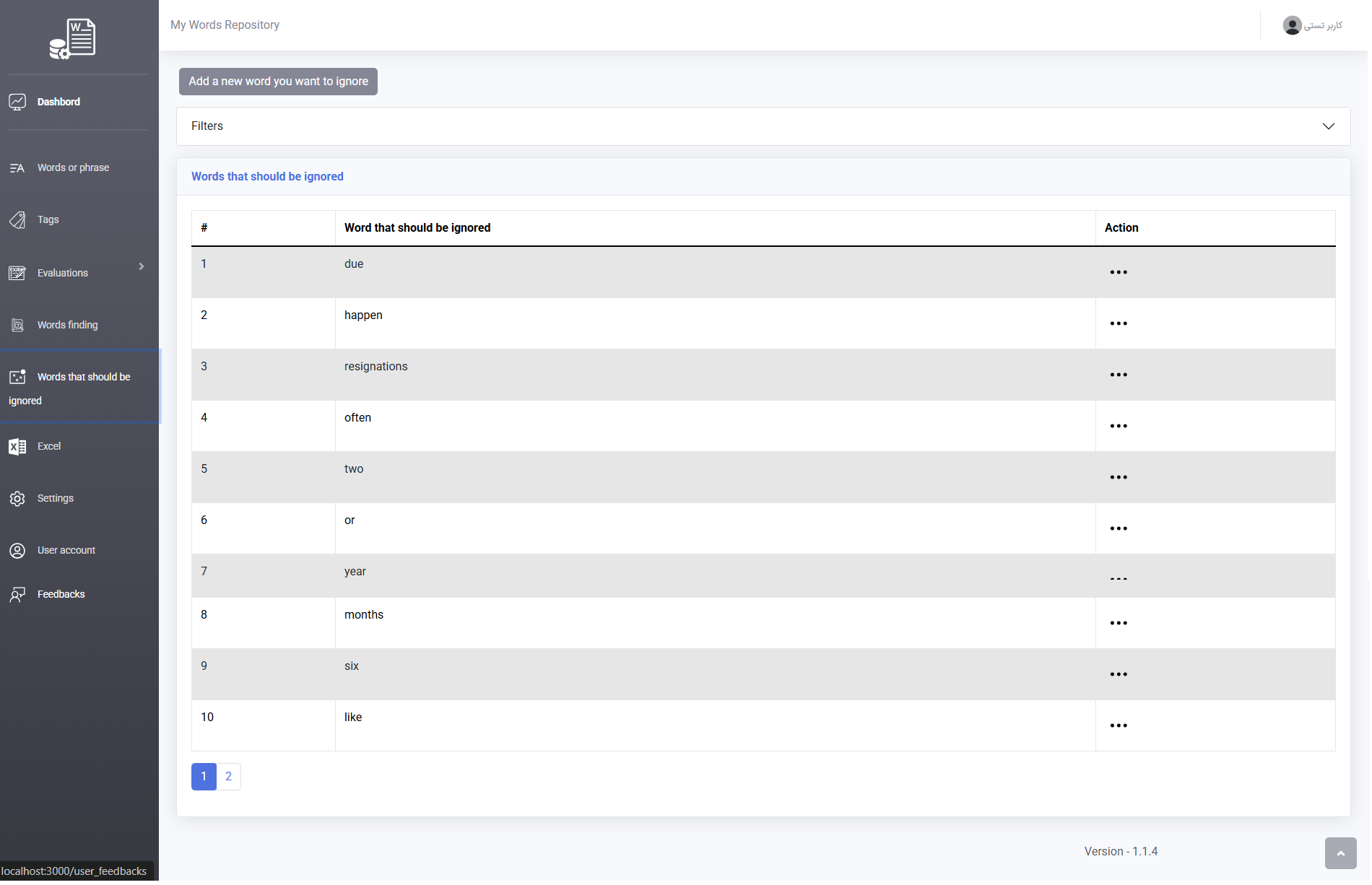

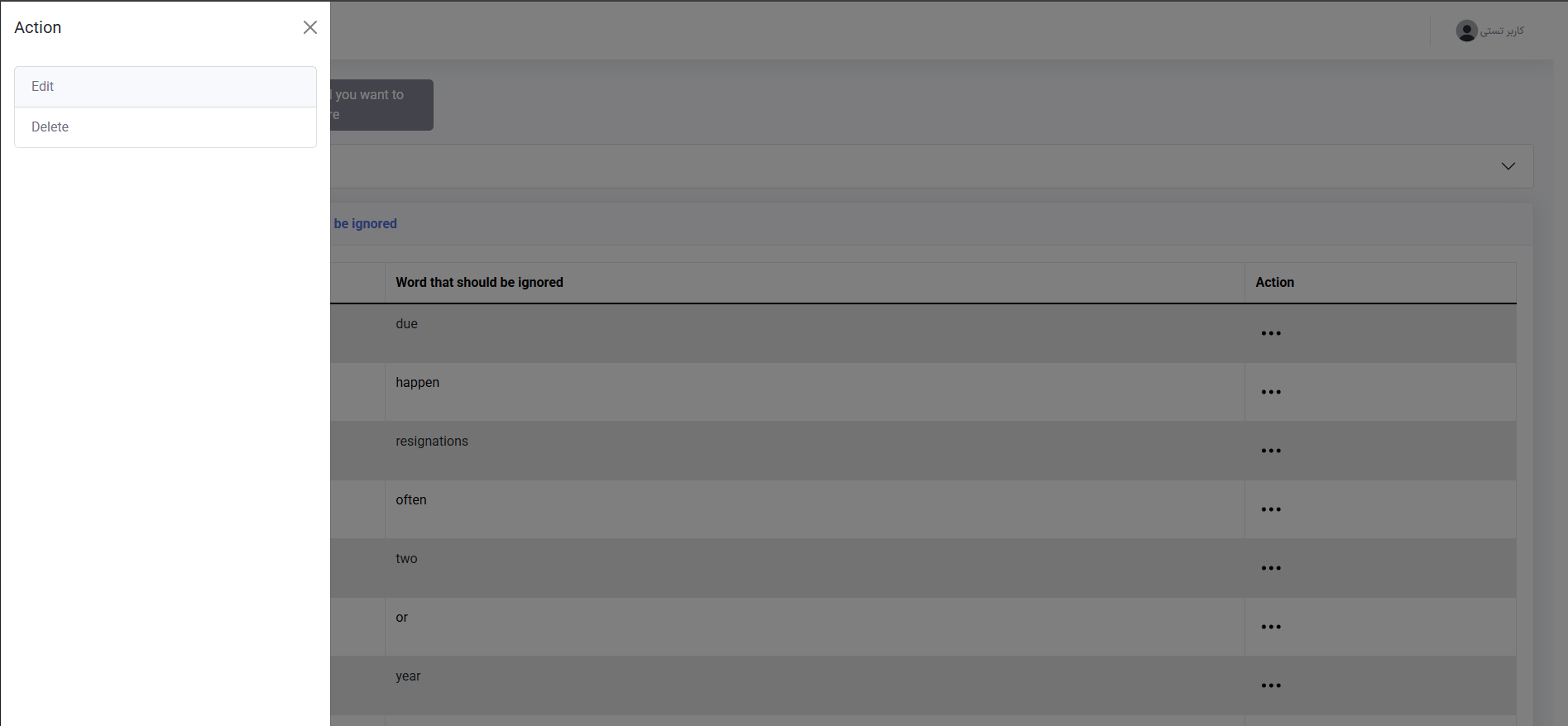
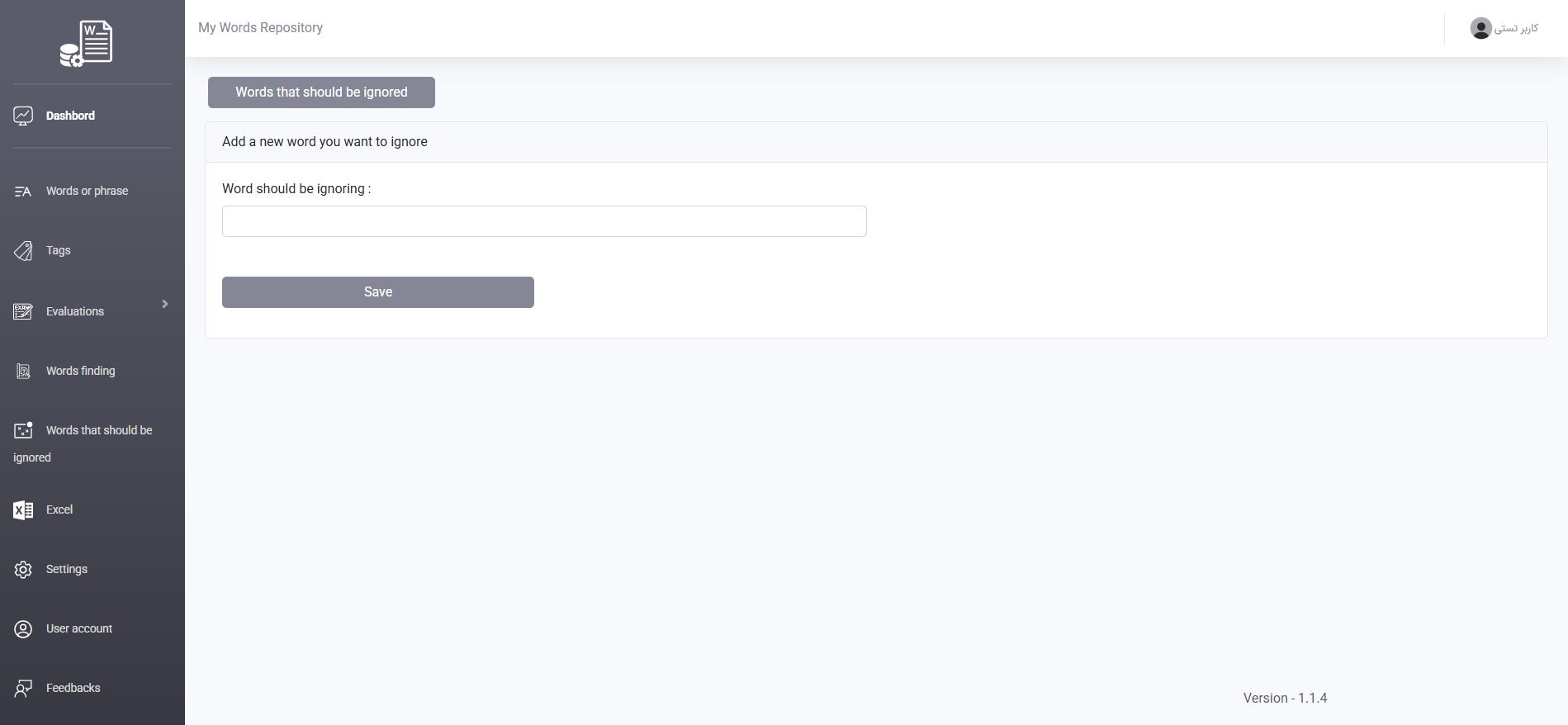
In this section, you can configure the number of rows displayed on each page. Additionally, if you are logged into your account, you can set the source language "from" and target language "to" for translation. These settings can vary for each profile.
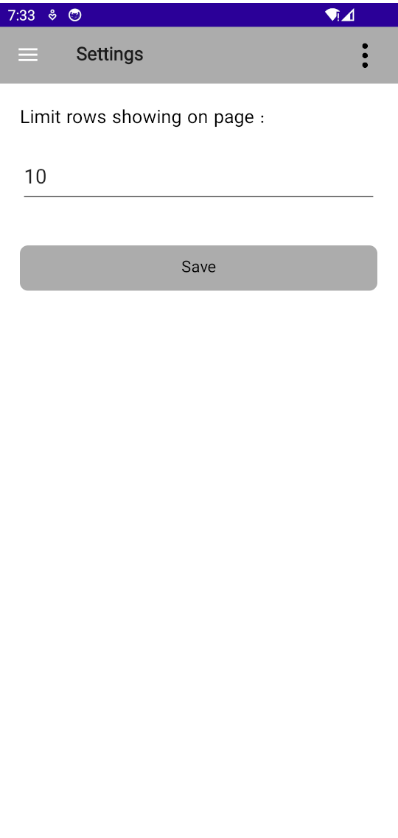

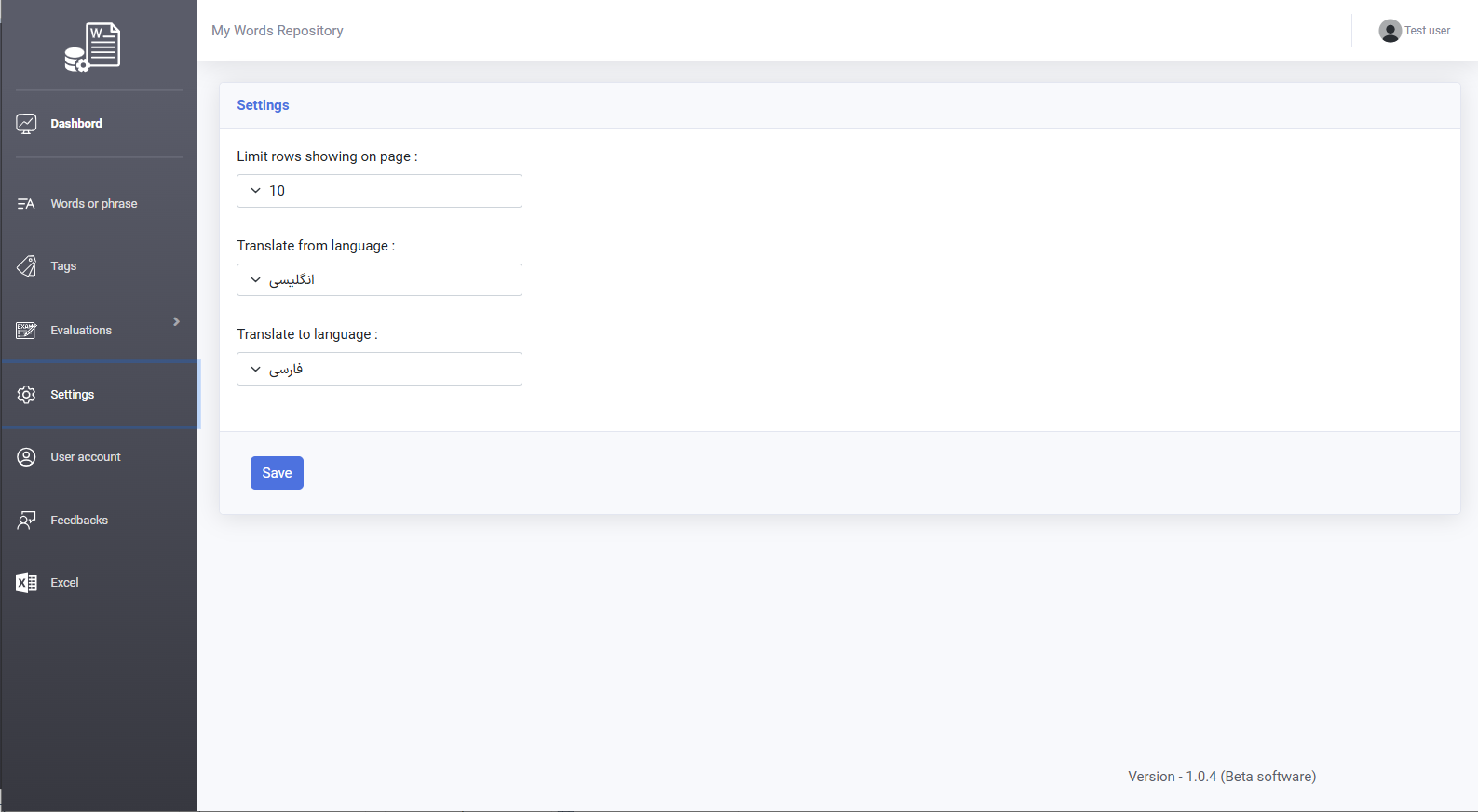
In this software, each user account can have multiple profiles. Profiles allow users to manage their information without overlap.
For example, a user who intends to learn both German and English can categorize these languages by adding a new profile and renaming the old profile.
Additionally, there is no limit to the number of profiles that can be added, and users can create as many profiles as they desire.
In the user account section, users can submit a validation request. This helps the developer make better decisions regarding the addition of new features to the software based on the number of validated users.
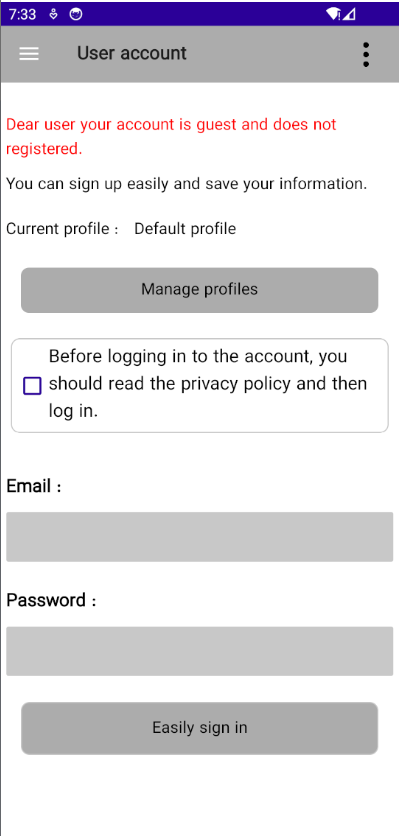
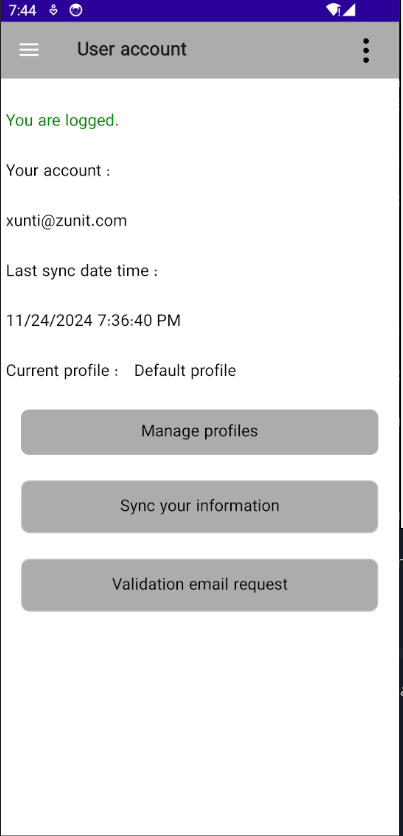
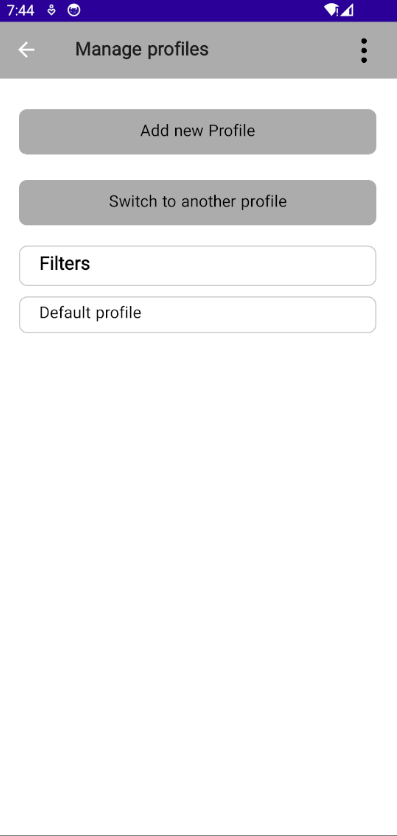
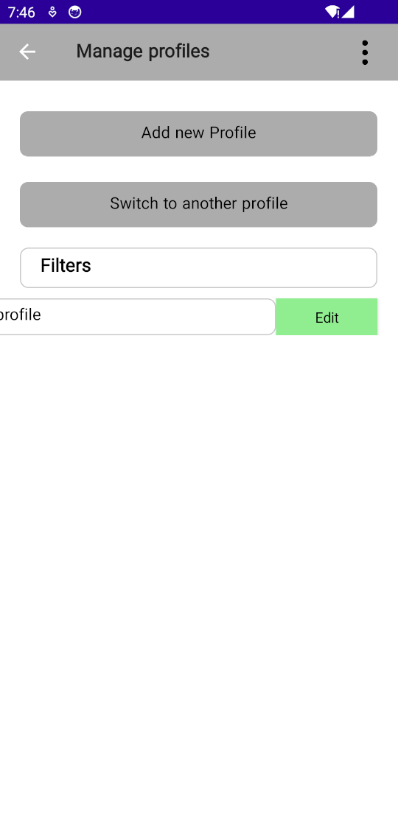
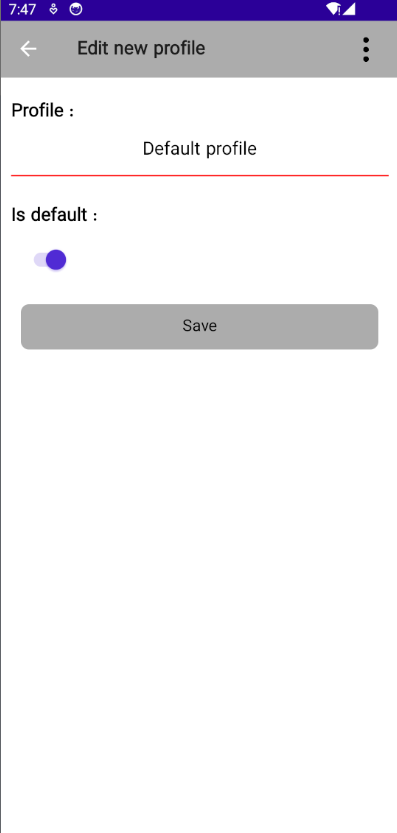
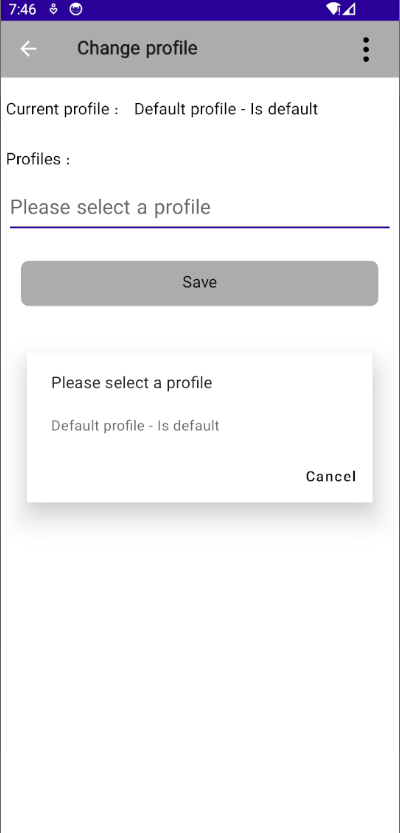
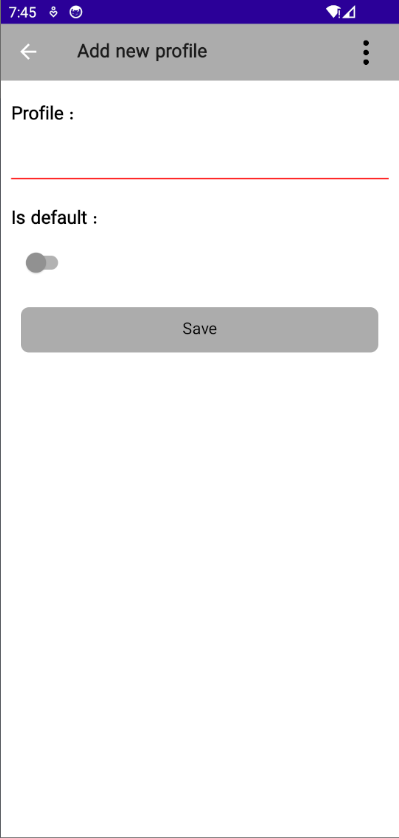
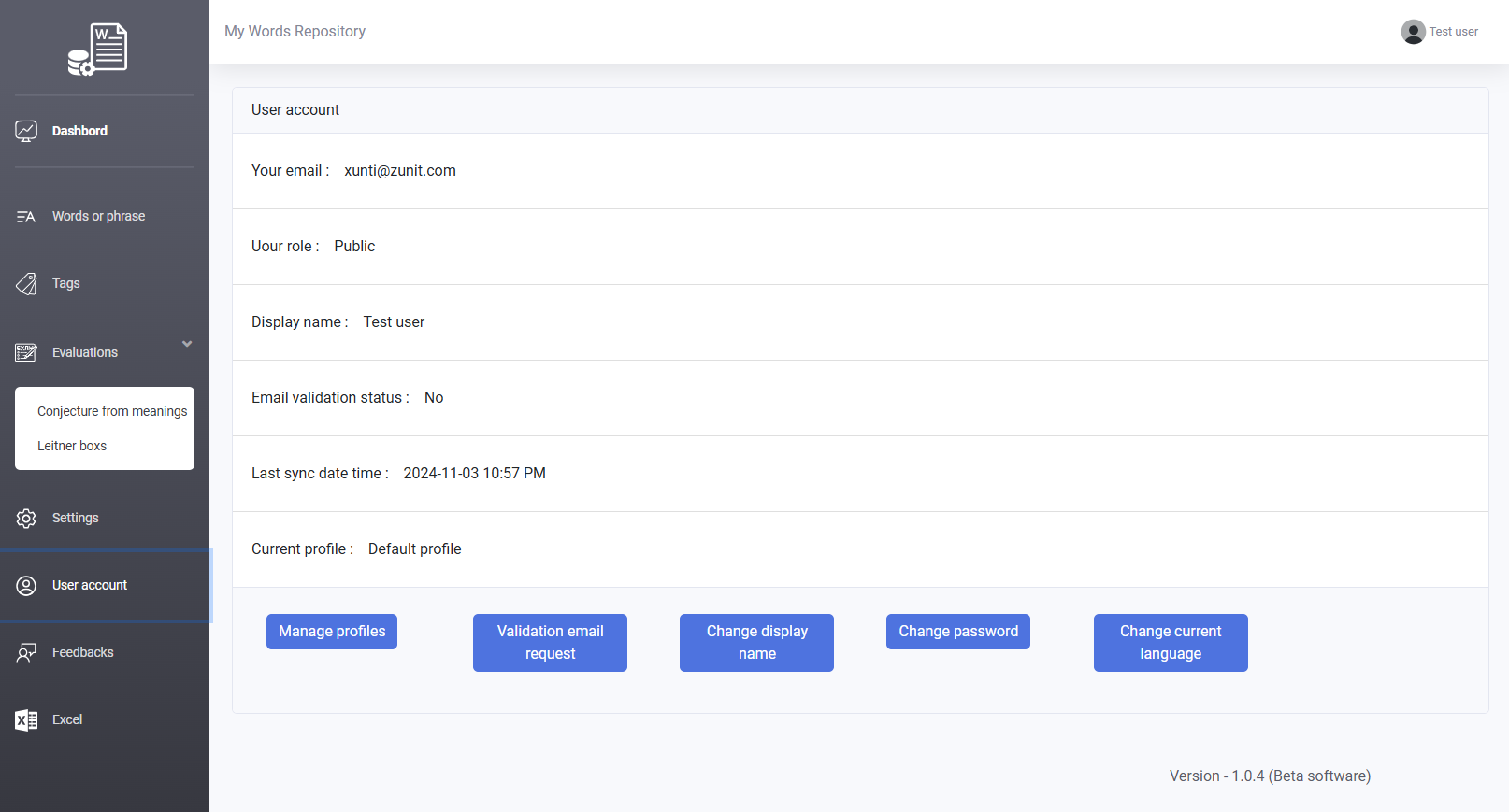
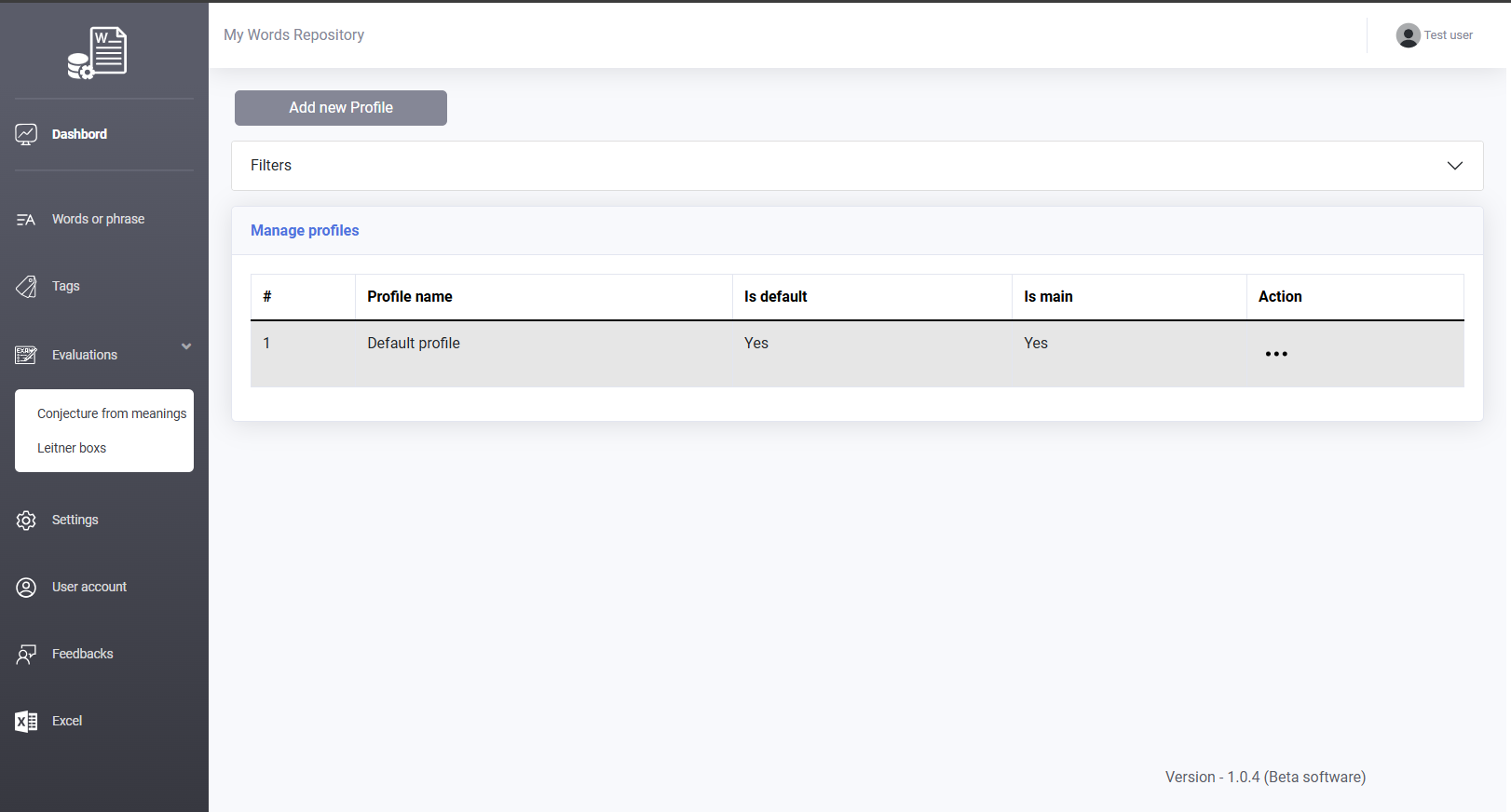
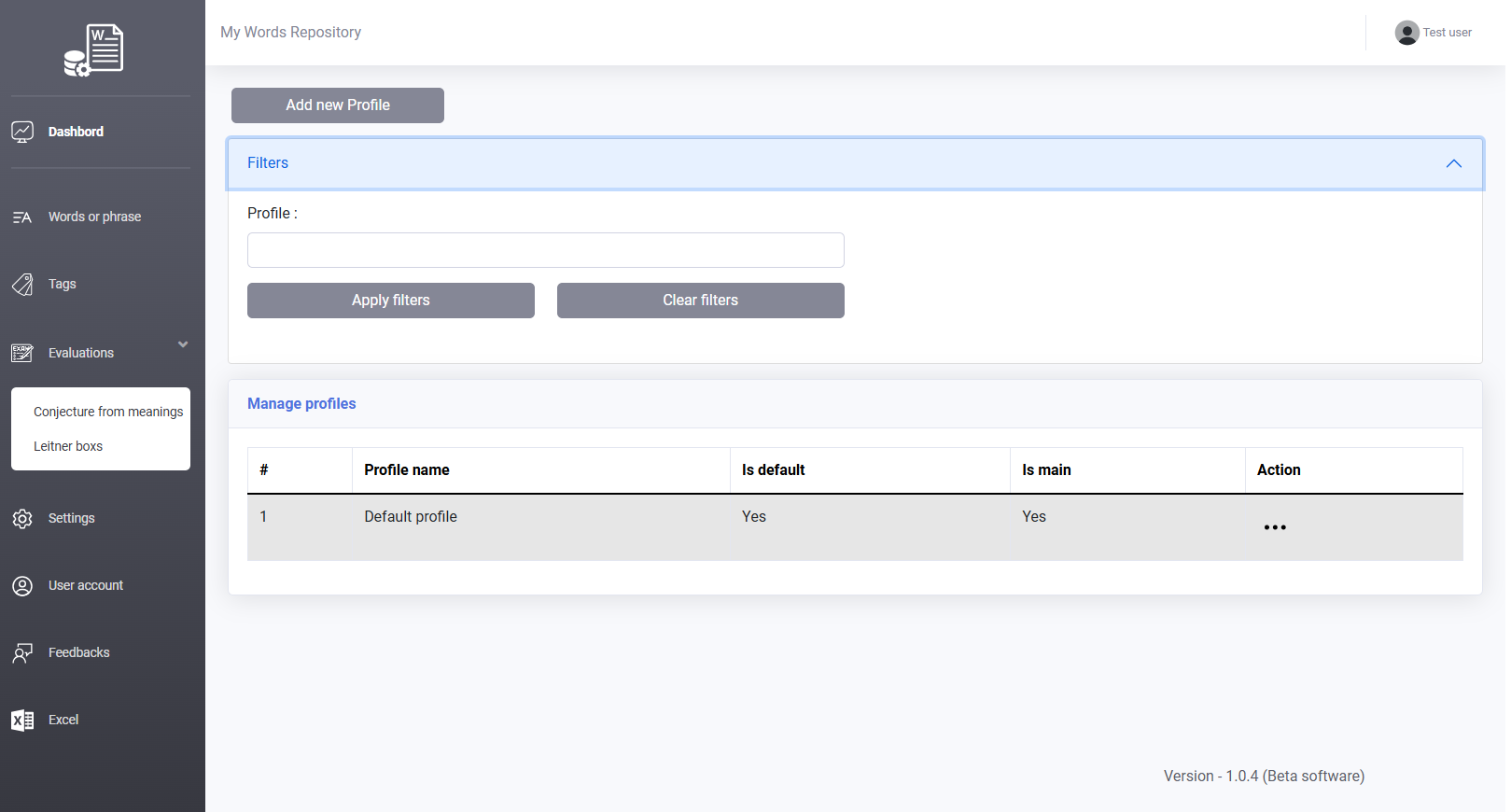
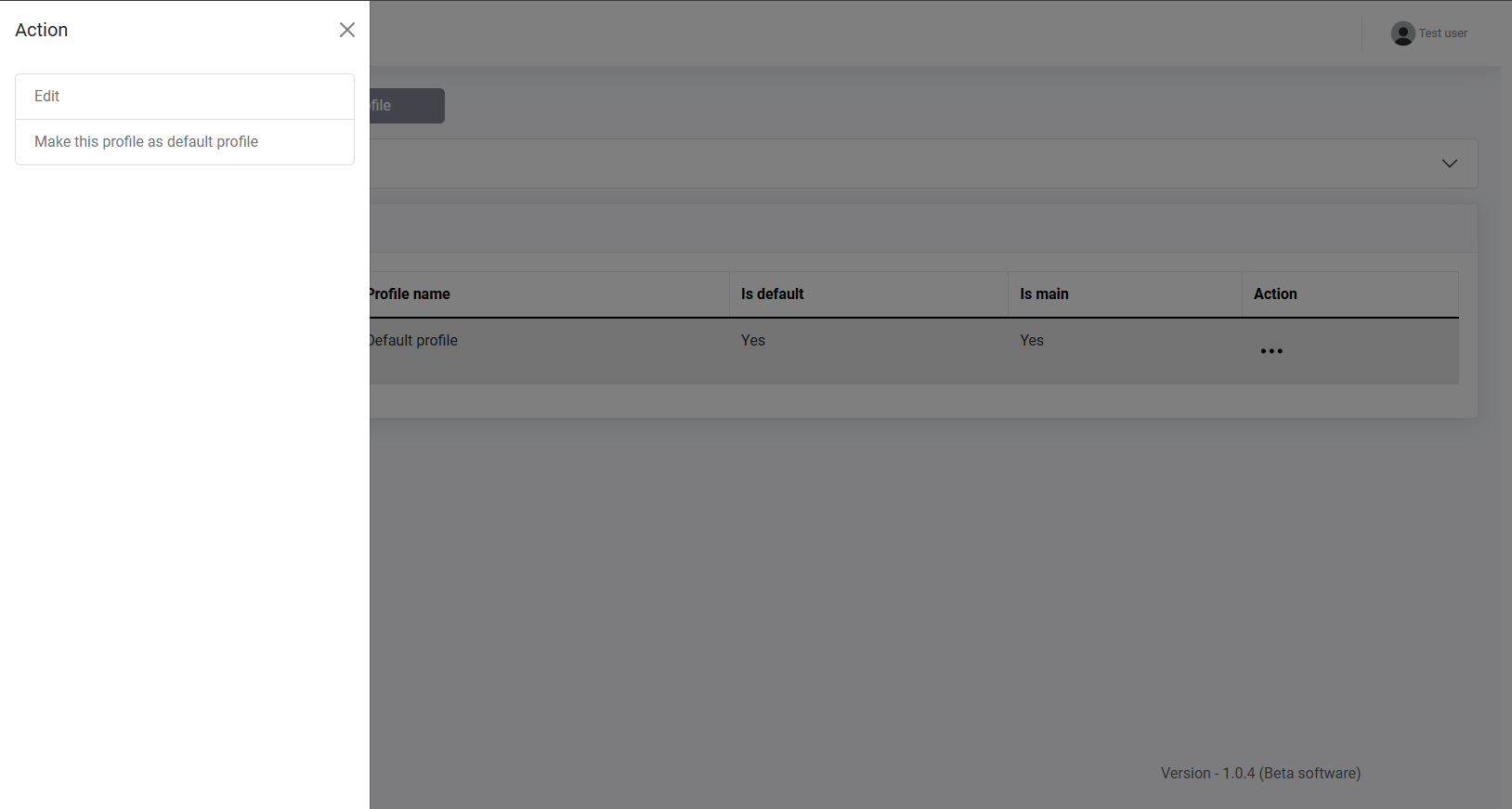
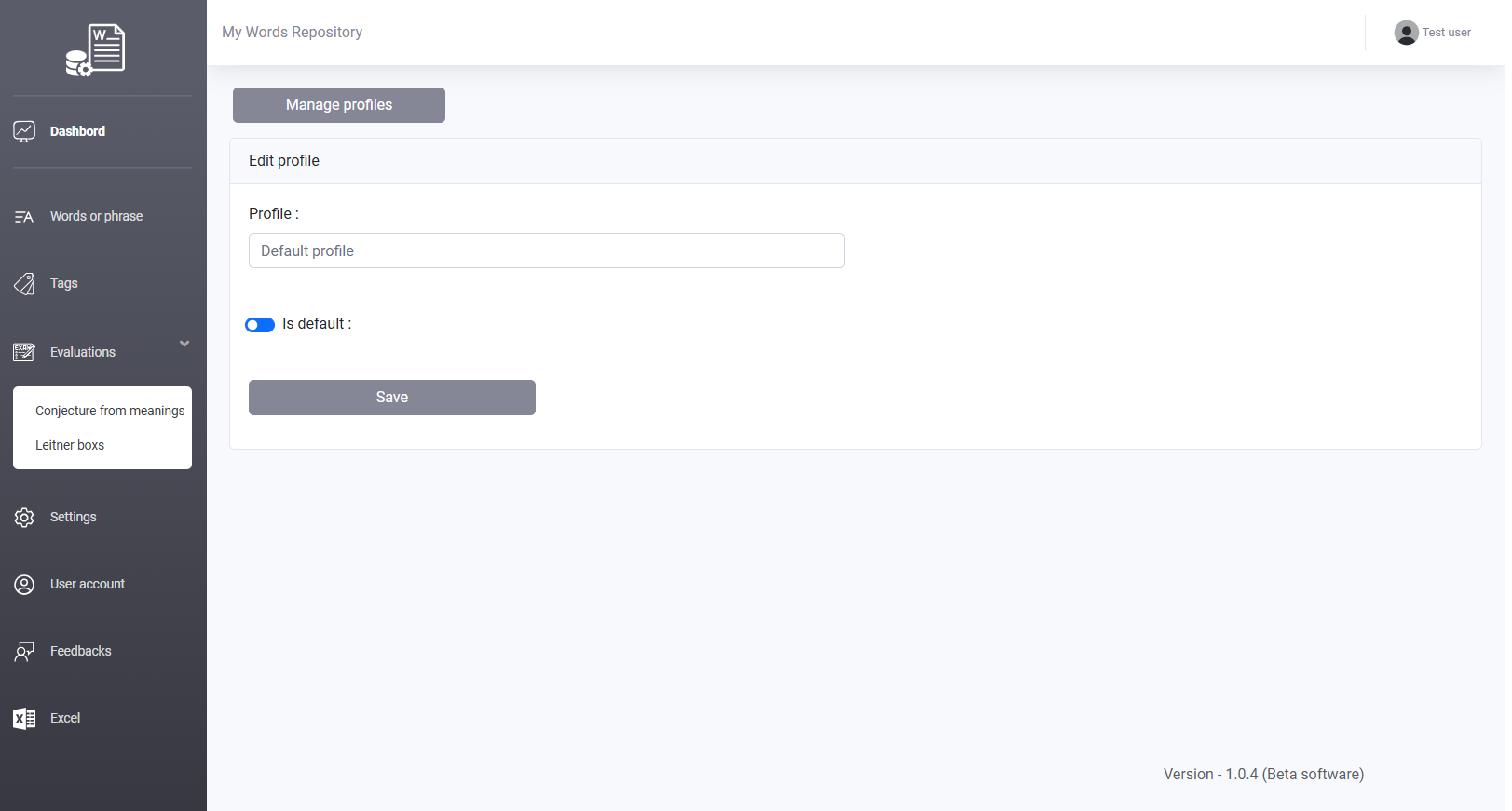
This section is designed to create a communication channel, allowing users to share their feedback, suggestions, and issues with the software designer. The goal of the software designer is to continuously improve the user experience, and your feedback is highly valuable in this process.